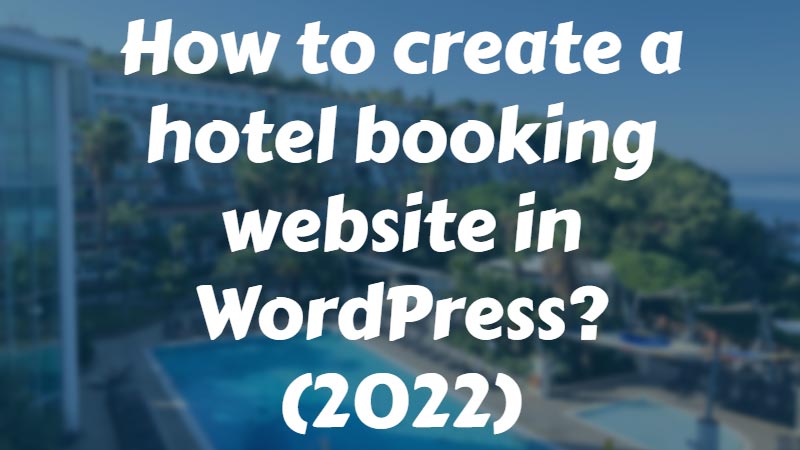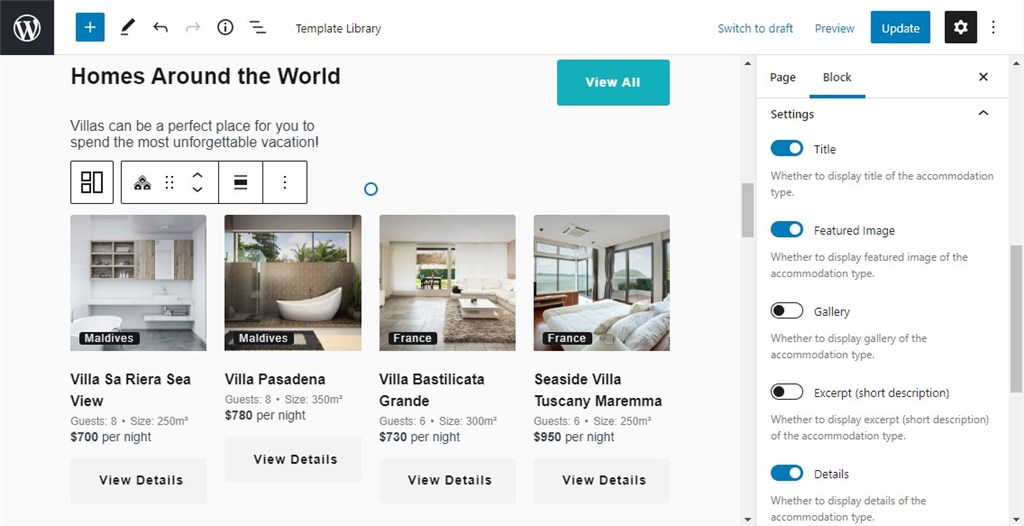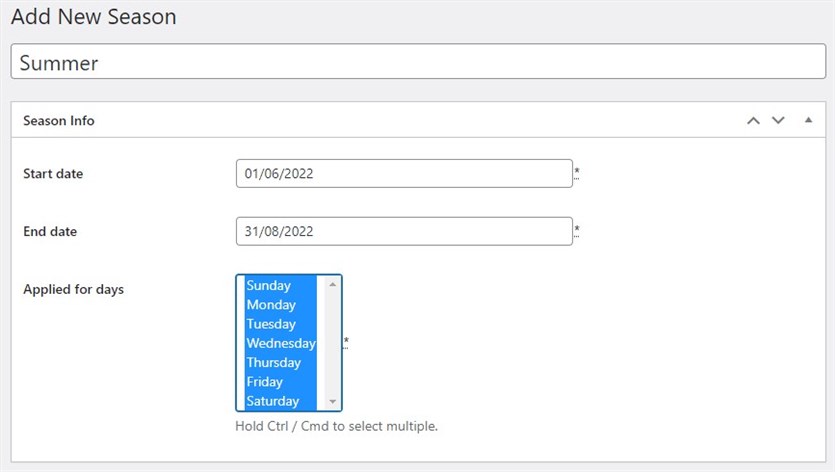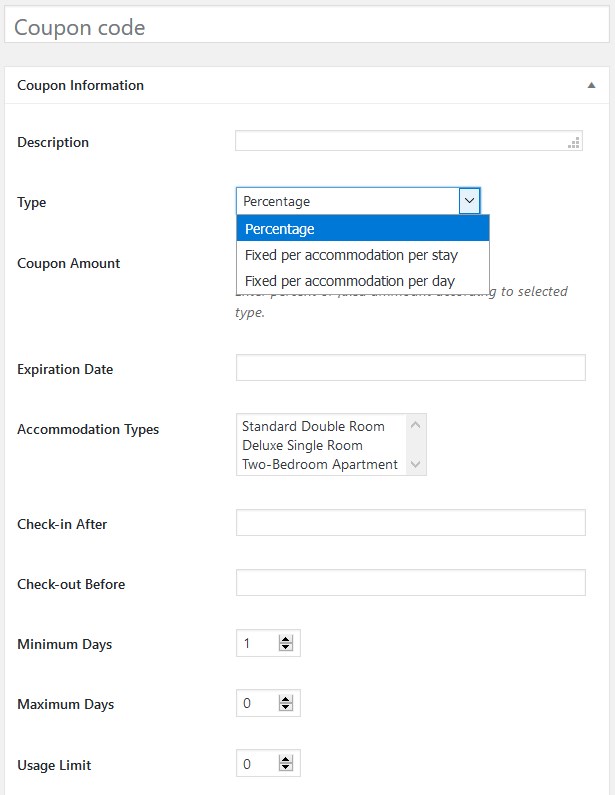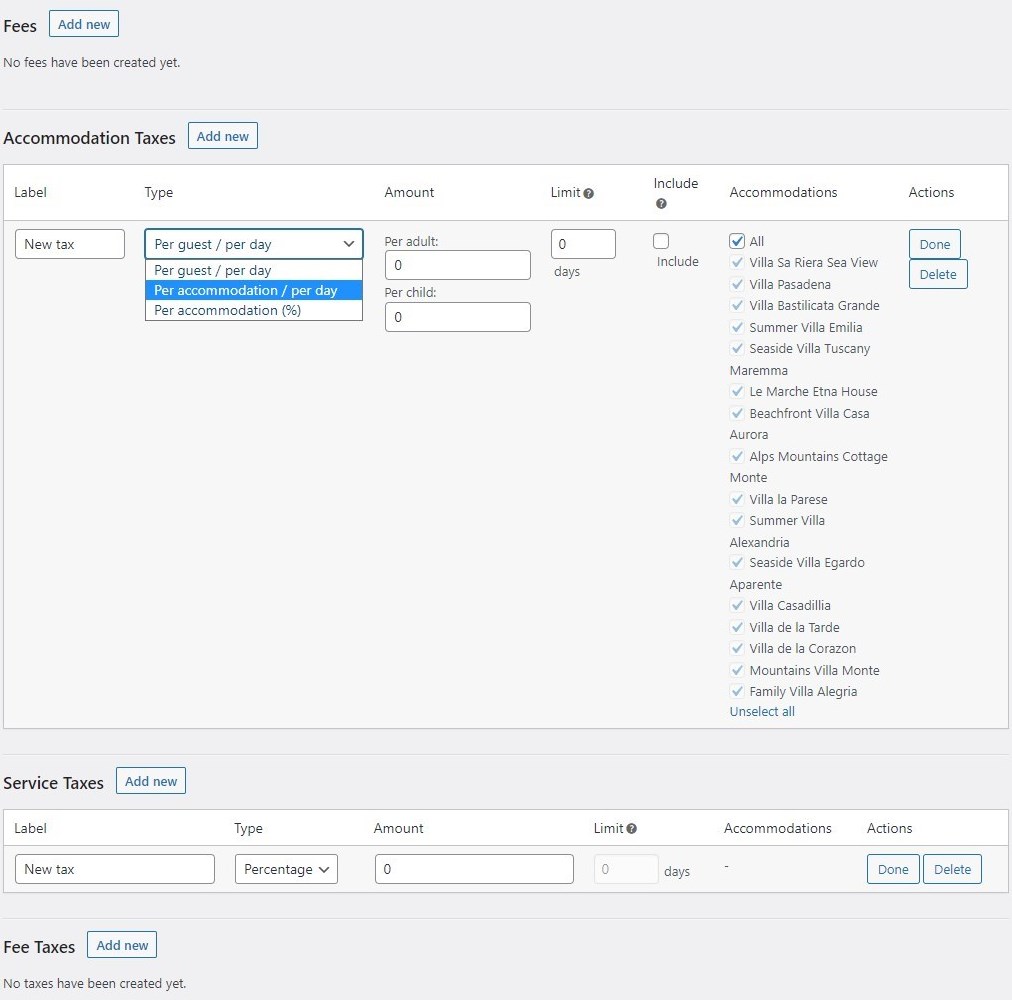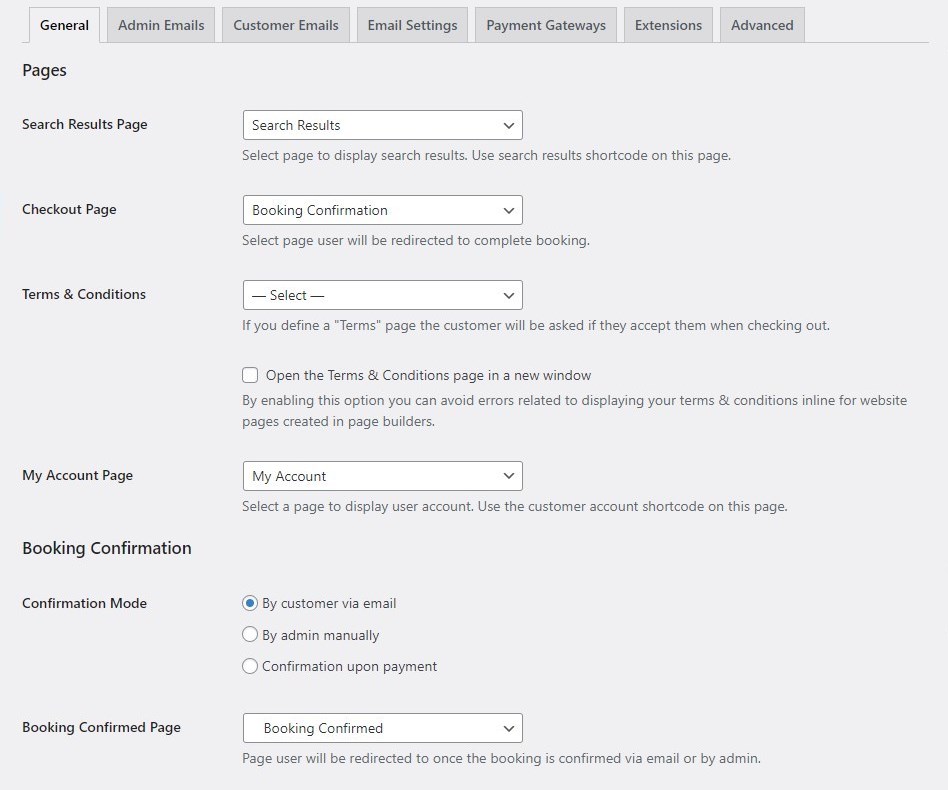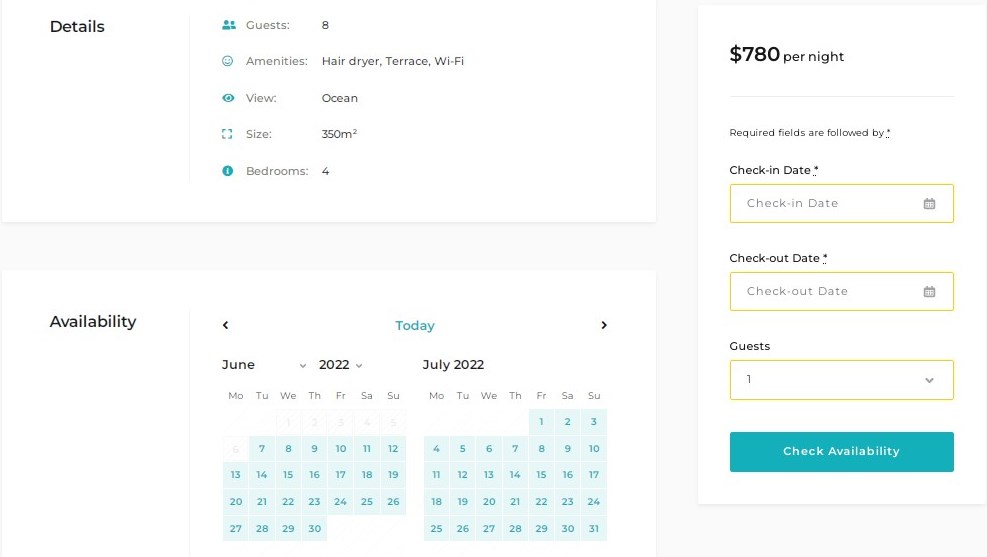If you’re a hotel owner, you might need a guide on how to create a hotel booking website in WordPress. And this article has got you covered! We’ll consider the main tools and steps you can use to automate online property reservations on your website.
Why WordPress?
WordPress takes leading positions among other content management systems in the website development market. It’s a free open-software solution providing you with opportunities to add any functionality to the website.
WordPress can be used for businesses of any scale and size. In particular, it offers rental property owners a great collection of hotel rental themes and plugins to create a fully-featured website with the required functionality.
Choosing The Right WordPress Hotel Booking Plugin
First off, you should select the best hotel booking plugin to build the online presence of your rental business with WordPress. There are some features of a good hotel booking plugin for WordPress to take into consideration before making a decision, including:
- Payment gateways to enable online payments for properties;
- The system of dynamic rates;
- iCal channel manager to have bookings synchronized;
- Flexible booking rules;
- A centralized admin booking calendar to view details;
- The ability to provide discounts.
Tools We Use To Create A WordPress Hotel Booking Website
In this guide, we use the WordPress Hotel Booking plugin by MotoPress. It helps you not only enhance the WordPress website with hotel booking functionality but also has such features as:
- Unlimited accommodations and bookings;
- Synchronization with OTAs;
- Online and offline payment methods;
- Flexible rates;
- Discounts via coupon codes;
- Booking rules;
- User dashboards;
- Hotel Booking REST API;
- Hotel Booking mobile application, and many more features.
We’ll go with the Booklium theme to exemplify the creation of a hotel booking website in WordPress. It is a multipurpose theme from the collection of WordPress hotel themes that come bundled with a hotel booking plugin for free.
How To Make A Hotel Booking Website Based On WordPress: A Step-By-Step Guide
Step 1. Install and activate the plugin/theme
So, the first option is to install and activate the WordPress hotel booking plugin that is compatible with the WP theme you use for your website.
The second one is to install and activate the theme that has this plugin already integrated. Then, activate the plugin and customize the website appearance to your needs. If you create a website from scratch, you may import demo data. In this case, all the settings will be set to the default recommended ones.
Note: more info on this step can be found in the documentation.
The ‘Accommodation’ and ‘Booking’ tabs should appear on your WP dashboard.
Step 2. Add accommodation types
In the ‘Accommodation tab’, you should add accommodation types and:
- Their title and text description;
- A photo from the gallery;
- The accommodation category;
- Location;
- Amenities included for free (air conditioning, free parking, towels, etc.).
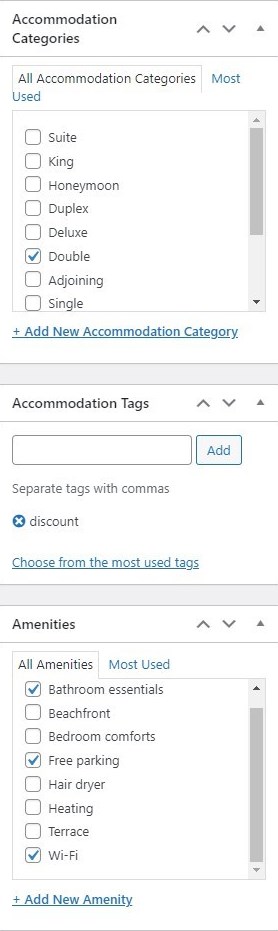
The plugin allows you to define bed types, set the room capacity (adults/children), add extra services (free and paid), and include custom characteristics via the ‘Attributes’ menu.
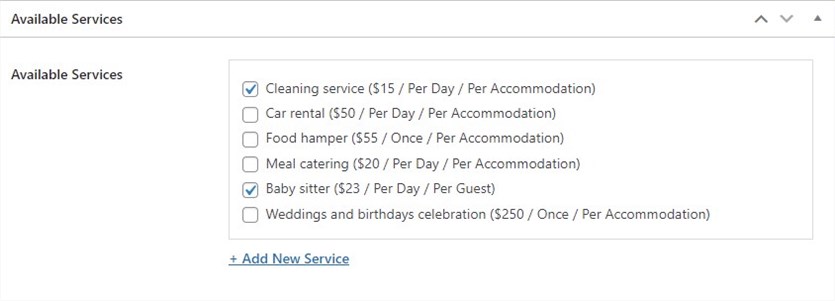
Also, you can edit the details visually via the editor:
Step 3. Add seasons
It takes a few clicks to add ‘Seasons’ via the dedicated subtab (main season, winter, summer, Easter, Christmas, etc.).
Step 4. Set up rates
The MotoPress Hotel Booking plugin lets you add dynamic rates depending on different factors: season, additional services not included in the room rate, the number of guests, and the length of stay.
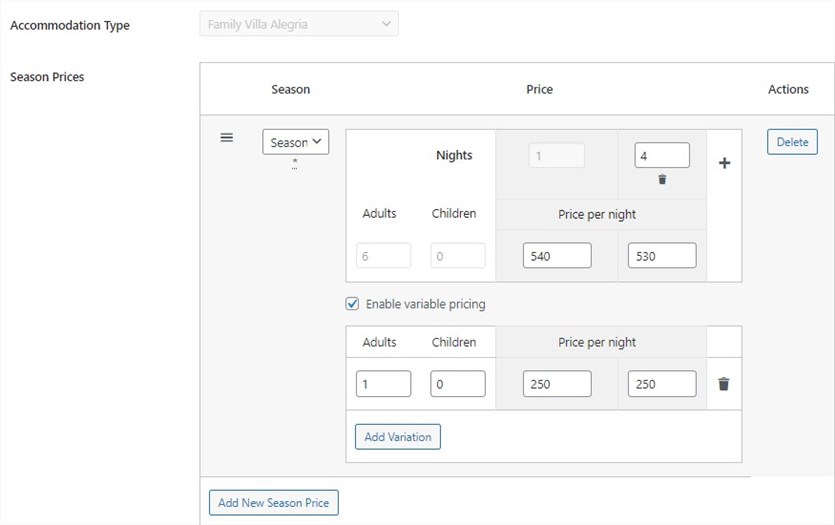
What’s more, the plugin enables you to add coupon codes and provide discounts for guests:
Step 5. Add taxes and fees
If needed, you can add taxes and fees per person or per accommodation to be displayed on the final charge for guests. It’s possible to exclude some properties from being charged as well.
Step 6. Customize other settings
In the ‘Settings’ subtab, you should configure:
- General settings that include pages, bookings confirmation & cancelation, search options, disabling bookings, and calendar synchronization.
- Admin and Customer Emails.
- Email settings.
- Payment Gateways (such gateways as pay on arrival, direct bank transfer, PayPal, 2Checkout, Stripe, Braintree, Beanstream/Bambora are available).
- Hotel Booking Extensions.
- Advanced settings.
Step 7. Add hotel booking functionality to your WordPress site
At this stage, you’re ready to add a booking form to your WordPress hotel website. By default, the WordPress Hotel Booking plugin by MotoPress generates shortcodes for:
- Availability search forms;
- Availability calendar;
- Availability search results;
- Accommodation types listing;
- Services listing;
- Single accommodation types;
- Checkout & booking forms;
- Accommodation rates list;
- Booking confirmation;
- Booking cancellation.
So, you should copy & paste the necessary shortcodes to the pages having corresponding names. Or else, it’s simple to use Gutenberg editor and add the content blocks instead:
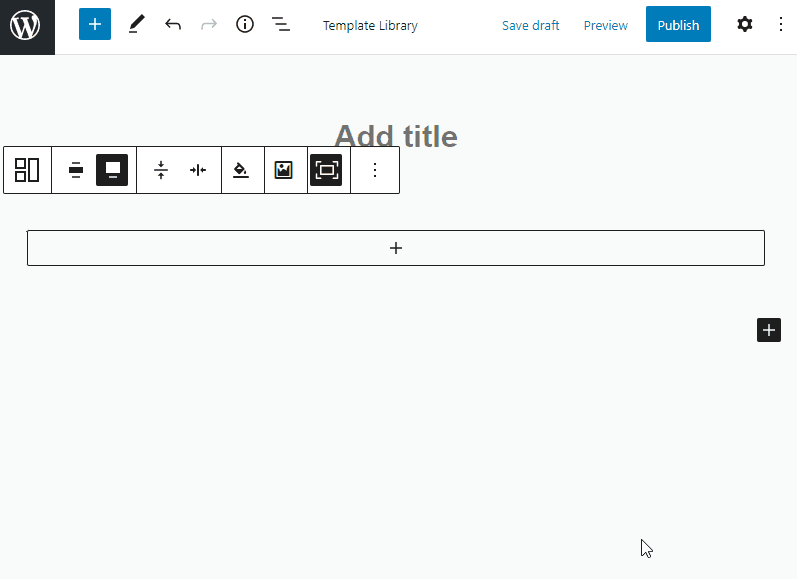
And, here is a part of a hotel booking website we’ve created in WordPress:
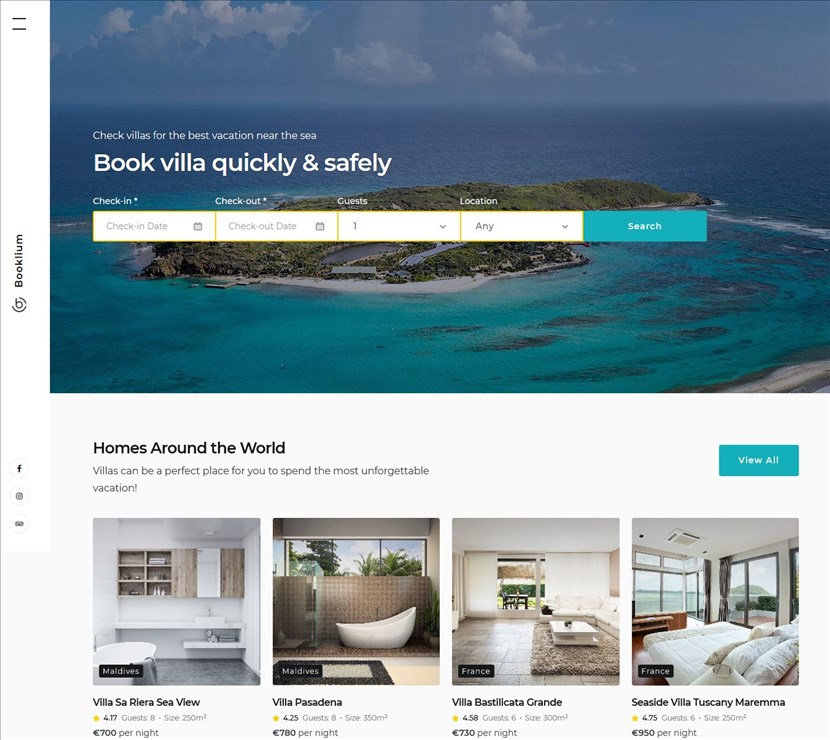
And how the search availability calendar with the hotel booking form might look:
Conclusion
So, we’ve coped with the task to create a hotel booking website in WordPress. One of the main challenges is choosing the right tools. We can say that you might dedicate less time to tailoring the site’s design if you opt for a theme with the booking plugin packed. It’s worth mentioning that the plugin in themes usually gets updated later than the plugin itself.
Now, over to you,
Which plugin are you going to use for your Hotel Booking WordPress website?
What are the best WordPress themes for the rental business?
Please let us know your thoughts in the comments and we would appreciate it if you can share this guide on Facebook and Twitter.