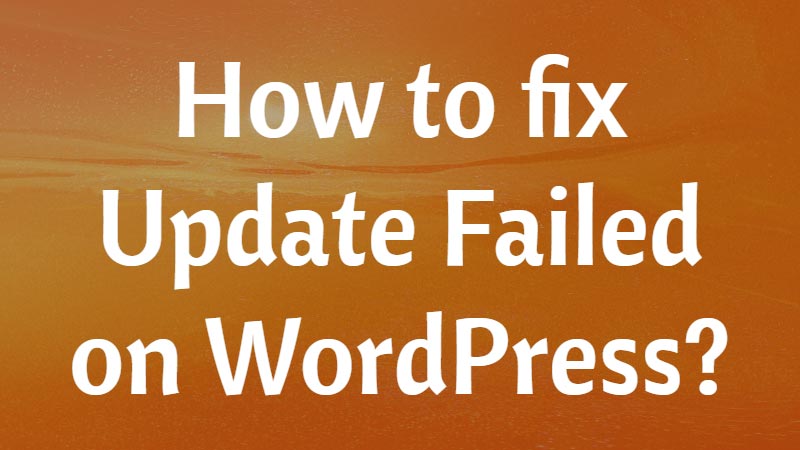If you are encountering an “Update Failed: Download failed. Unauthorized Error” in WordPress, it typically indicates that your website is unable to download and install updates due to permission or authentication issues.
WordPress is one of the most widely used content management systems in the world. It’s popular because of its simplicity, flexibility, and powerful features. However, like any other software, WordPress can have issues that can be frustrating for users. One such issue is the “Update Failed: Download failed” error. This error can occur when you try to update your WordPress installation or any of its plugins or themes.
In this article, we’ll explore the causes of this error and provide solutions to fix it.

Causes of the “Update Failed: Download failed” error in WordPress
The “Update Failed: Download failed” error in WordPress typically occurs when the system fails to download and update a plugin, theme, or core WordPress files. There can be several causes for this error, including:
- Connectivity issues: If your server or hosting environment has connectivity problems, it can prevent WordPress from downloading the necessary files. This could be due to network issues, firewalls, or restrictions imposed by your hosting provider.
- File permissions: Incorrect file permissions on your server can cause the update process to fail. If the web server doesn’t have proper write permissions for the WordPress directories, it won’t be able to download and replace the necessary files.
- Insufficient disk space: If your server is running out of disk space, WordPress may fail to download the updated files. Make sure you have enough free space to accommodate the new files.
- Security plugins or settings: In some cases, security plugins or server configurations can interfere with file downloads. Firewall rules or security plugins may block the update process, considering it a potential security threat.
- WordPress file integrity issues: If the core WordPress files or the files of the plugin/theme you’re trying to update get modified or corrupted, it can cause the download to fail. This can happen due to manual modifications, malware infections, or issues during previous updates.
- Incompatible or outdated plugins/themes: If the plugin or theme you’re trying to update is incompatible with your current WordPress version or other installed plugins/themes, it can lead to a download failure.
Solutions to fix the “Update Failed: Download failed” error in WordPress
Now that we know the causes of the “Update Failed: Download failed” error, let’s look at the solutions to fix it.
- Check your internet connection: Make sure you have a stable internet connection. The error could arise due to a weak or intermittent connection, preventing WordPress from downloading the updated files. Try accessing other websites or performing a speed test to verify your internet connectivity.
- Disable security plugins or firewalls temporarily: Security plugins or firewalls on your WordPress site may sometimes interfere with the update process. Temporarily deactivate any security-related plugins or firewalls and attempt the update again. Remember to reactivate them afterward to ensure your site’s security.
- Increase PHP memory limit: Insufficient PHP memory can also lead to update failures. You can try increasing the PHP memory limit by editing the
wp-config.phpfile in your WordPress installation. Add the following line of code before the “That’s all, stop editing!” comment: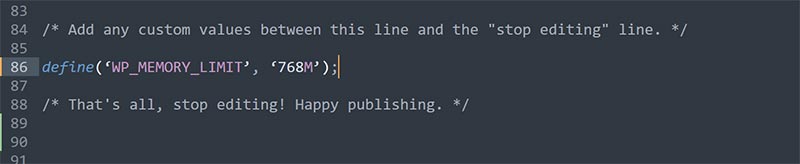 This code increases the memory limit to 768MB. Save the file and retry the update.
This code increases the memory limit to 768MB. Save the file and retry the update. - Verify file permissions: Incorrect file permissions might prevent WordPress from downloading and updating files. Ensure that the correct permissions are set for the WordPress files and directories. Generally, directories should have a permission of 755, and files should have a permission of 644. You can use an FTP client or a file manager in your hosting control panel to modify the permissions.
- Manually update: If the automatic update continues to fail, you can perform a manual update. Download the latest version of the plugin, theme, or WordPress core from the official WordPress website. Access your site via FTP or file manager, and replace the corresponding files and directories with the new ones. Be sure to create a backup of your site before proceeding with a manual update.
- Contact your hosting provider: If none of the above solutions work, your hosting environment may be causing the issue. Contact your hosting provider’s support team and explain the problem you are facing. They may be able to assist you in resolving the issue or provide further insights specific to your hosting setup.
Remember to always keep a backup of your WordPress site before attempting any updates or modifications, as it ensures you can restore your site in case anything goes wrong.
Conclusion
To summarize we have discussed the possibilities of how “Update Failed: Download failed. Unauthorized Error” on a WordPress website. There are many issues generated when you are not able to update the plugin on your WordPress site.
Make sure that you are not using any firewall and also any security plugin that is blocking access to make an update. The best way is you can do the manual update if you are familiar with the process via FTP or File Manager of your hosting cPanel.
Now over to you,
Have you faced any trouble while updating the plugins on your WordPress site?
Are you facing a similar “Update Failed: Download failed. Unauthorized Error” issue on your site?
Please let us know your thoughts and follow us on Facebook and Twitter.