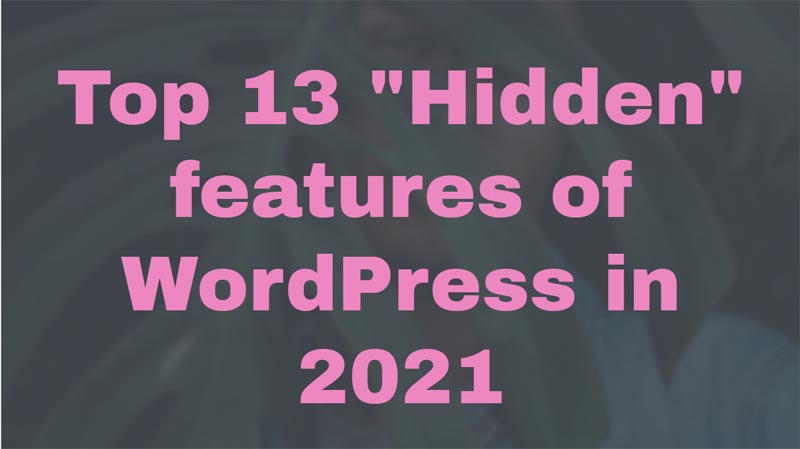Are you a WordPress expert and you know everything about WordPress? If you are I bet you didn’t know these awesome “Hidden” features of WordPress that can blow your mind.
If you are new to WordPress then you should probably didn’t know these hidden features of WordPress as well. Since WordPress is one of the best CMS platforms you can create any type of blog or website.
There are thousands of free WordPress themes available on the WordPress repository. These themes are developed and designed by some of the top commercial WordPress theme providers.
In this post, I will mention some of the most and cool hidden features that you can use for your WordPress site. These features are not new as those features were already available but we as a user never took time to notice.
So, without ado, let’s check out some of the “hidden” features of WordPress that you can benefit your site.
Screen Options
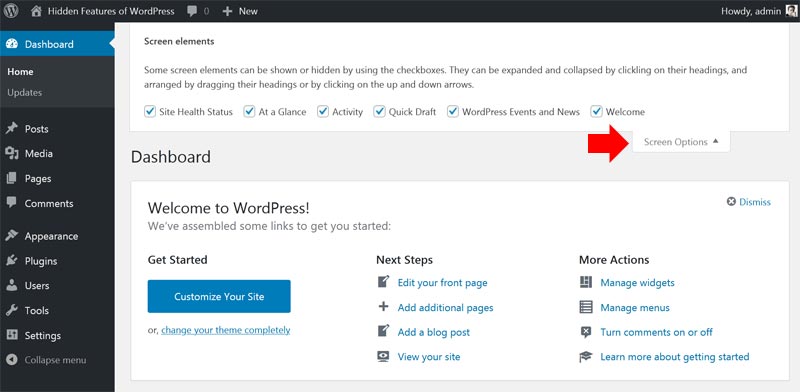
This is a common and hidden feature of WordPress that we normally ignore when creating a website. Once you get access to your WordPress admin panel you will notice on the top right corner of the admin dashboard. You will find elements that you can check to show on your admin dashboard.
Similarly, you can find the same SCREEN OPTION on the menu section that will show the menus. By checking the elements you will see an additional menu option added to your menu items.
Help
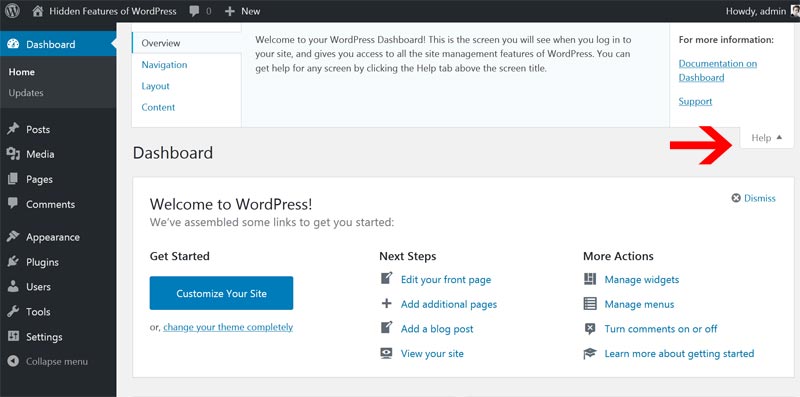
The Help option is often ignored and a hidden feature of WordPress. You see this option can be found on the top right corner of your WordPress admin panel. Once you navigate to any of your WordPress admin section you will see this help option.
You can click on that option to know what this section is all about. Once you click on you can find a link to the WordPress guide of the particular options available on your site admin panel.
Quick Edit
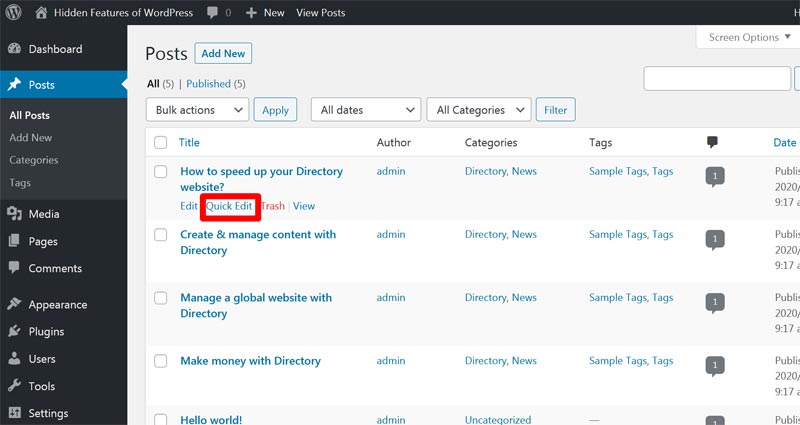
Quick edit is an option where you will find on blog posts, pages, WooCommerce products, and custom post types posts. This is a great feature that you can save time by quick editing your post, pages, or products.
Once you hover on your post or page you will find the quick edit link. You can click on the quick edit that gives you the ability to change the post title, slug, published date, category, status, and many more.
This is a great way that can help you to save your time for editing the post. Quick Edit is an awesome and hidden feature of WordPress that often gets ignored.
Dashboard widgets
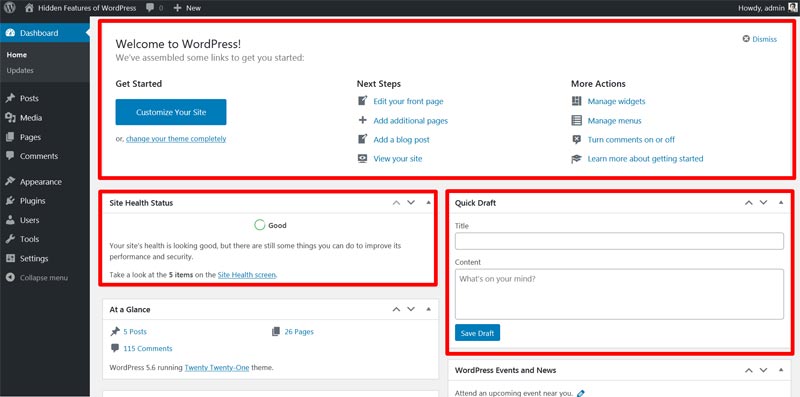
Often you have thought about how you can manage the widgets that are present on the WordPress dashboard.
If you are new to WordPress then you would be thinking that this is a hidden feature of WordPress or a new feature that you can’t manage from the admin panel. I would like to let you know that this is not a new feature but you missed it since it was hidden on the admin panel.
You can manage the dashboard widgets from the SCREEN OPTIONS on the top right corner of your admin dashboard. You can check the options that you need to show on your dashboard area. Furthermore, you can easily drag & drop the widgets as per your needs.
Responsive Previews
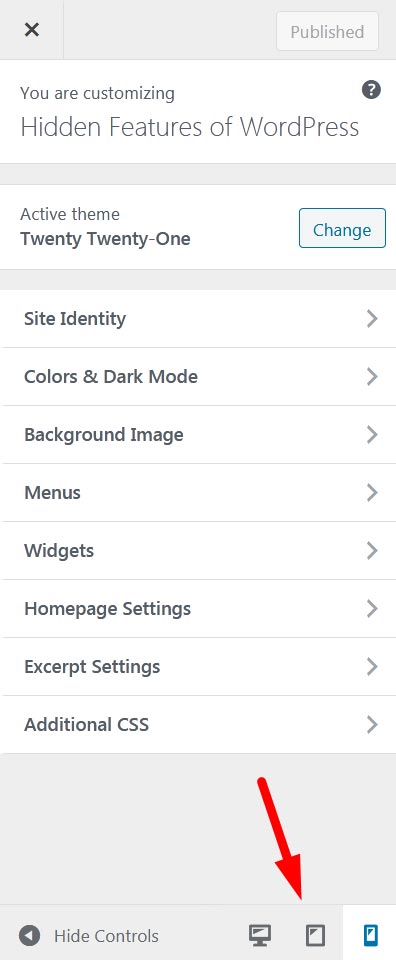
Once you have created your website you would be previewing the site on a desktop. But there’s a hidden feature on WordPress where you can preview the website on responsive mode.
This option can get found by navigating to the Appearance >> Customize section. You will notice at the bottom you will see a responsive option to make the site view on desktop, tablet, and mobile view.
This feature is very useful for web designers to view their site in responsive mode. They don’t need to use any other device to check the site design and responsiveness of the site.
Preview Theme
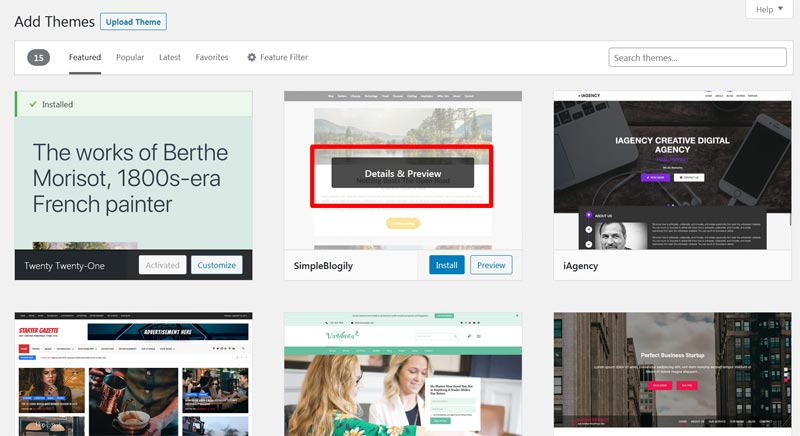
Preview theme is another hidden feature of WordPress that often we as WordPress Beginners ignore. This feature can be found on your WordPress admin panel in the Appearance section.
The main objective of this feature is you can preview the theme without having installed or activate it on your site. You can search the relevant theme on the Appearance >> Theme section and you can click on the preview button to see how the theme will look on your site.
Once you do that you will see the theme name and description of the theme. You can also click on the post for a detailed page design as to how it will look once you are on the detail page of your site. This is a great feature that often gets hidden if you are a WordPress Beginner.
Paste URLs directly
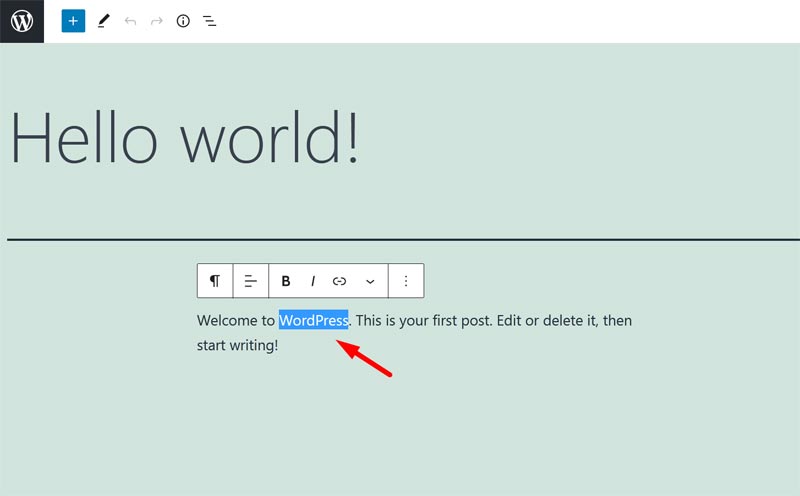
If you were linking a post to another URL then there was a time when you need to click on the link URL on the text editor option.
But with the WordPress 4.5 release, you can use the inline linking option that avoids any distraction-free writing and linking on your post. Before you need to use the shortcut Ctrl+Shift+K on your Windows PC to add a link to your text but now paste the link and linking to another blog made easy.
Crop and re-size images
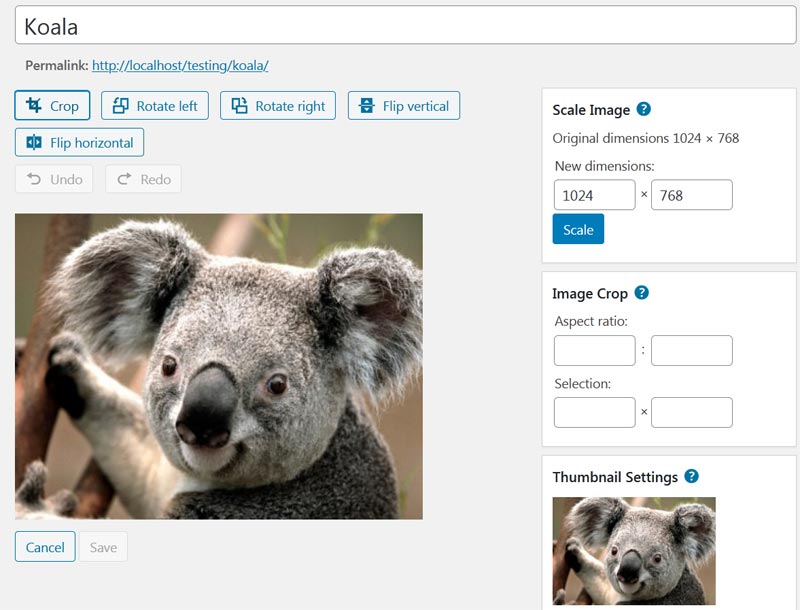
An awesome hidden feature of WordPress that you might not know about is the resizing of images in Media Library. If you added any images in the Media Library you resize, rotate, flip, crop, and change dimensions per your needs.
You have to click on the image and you will find the Edit Image option where you can change the dimension of your image as per your requirements. Apart from that, you can also view your images in a list/grid view format.
Create New (Post,Page,User,Media)
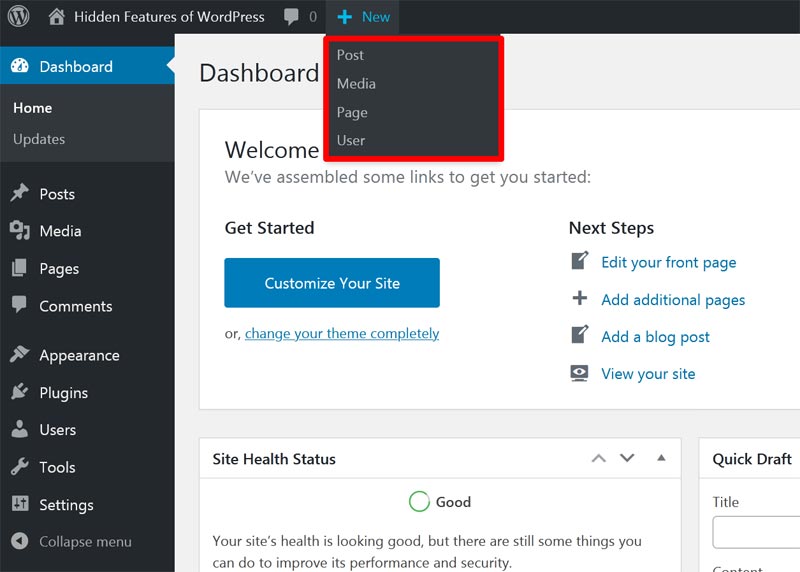
Even though this feature is seen in lime daylight many of the WordPress Beginners and Pro developers ignore this option. The reason I say this as a hidden feature of WordPress is that most of the users ignore this feature while creating a website. This is a feature that you can find on the top left corner when you view your website on the frontend.
You might have noticed a “+ New” option on the admin toolbar. When you hover you will see where you can directly add a new post, pages, media, and users. Instead of navigating to these options one-by-one, you can easily manage these options at once.
Next to that, a comment edit option is also available where you can manage your comments if any new comments are added to your post.
Feature Filter
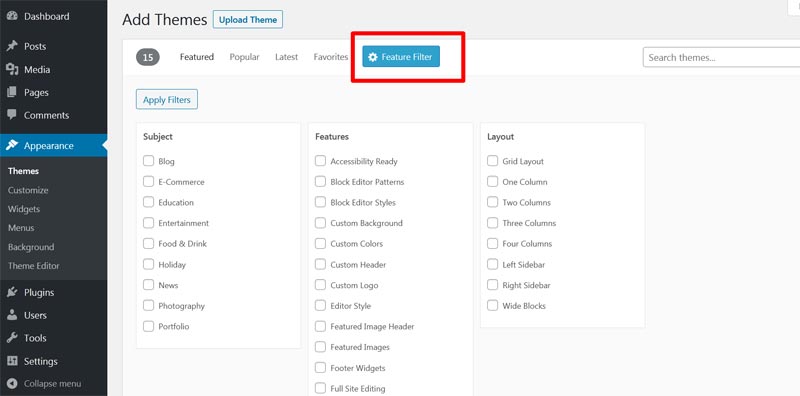
Feature Filter is a feature that you can use if you are looking for a WordPress theme specifically based on your niche. This is a great feature of WordPress where you can filter your themes from your admin panel.
You can navigate to your admin dashboard Appearance >> Add New and you can click on the Feature Filter option. You can search for the WordPress theme based on the niche, feature, and layout.
This feature often gets hidden since most of the WordPress users search theme directly from Google or via free WordPress theme post.
Advanced Menu Properties
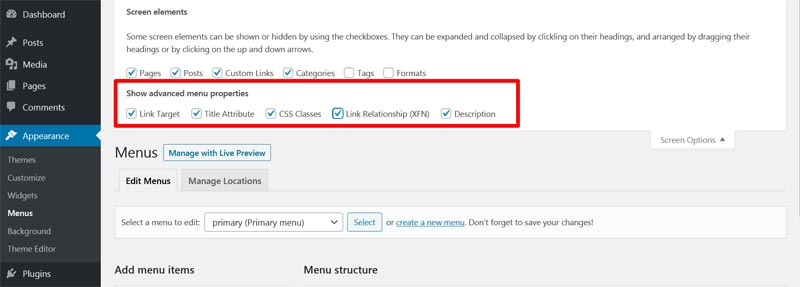
When we create menus for our WordPress site you might like to add some extra features for your menus. Some WordPress users need to have an icon on the menu or they need to open the link on another tab.
So with this hidden feature of WordPress that you can find on the Appearance >> Menu SCREEN OPTION you can check the options as per your needs. You can find the option to link target, description, CSS classes, Link Relationship, and Title Attribute.
Organize images based on month and year
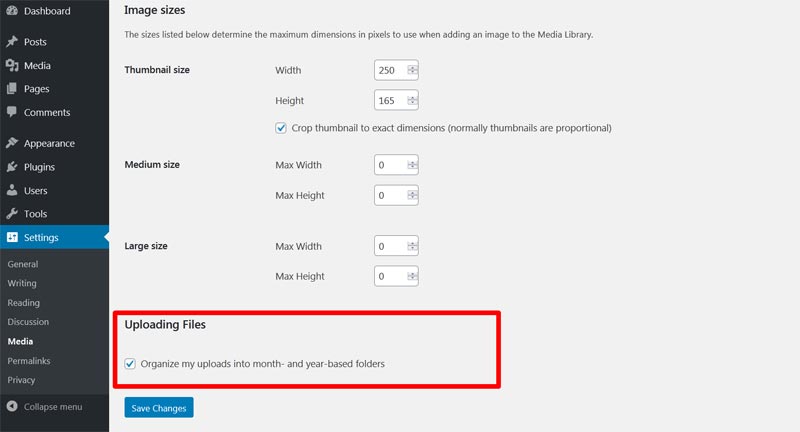
Since you are using WordPress to create a directory site then there are times when your site is loaded with images. So, WordPress has a unique hidden feature that you can use to organize your images on your server.
This feature can get enabled from the WordPress admin panel Settings >> Media section. You can check the Organize my uploads into month- and year-based folders so that all your images can get saved based on month and year.
Post Revisions
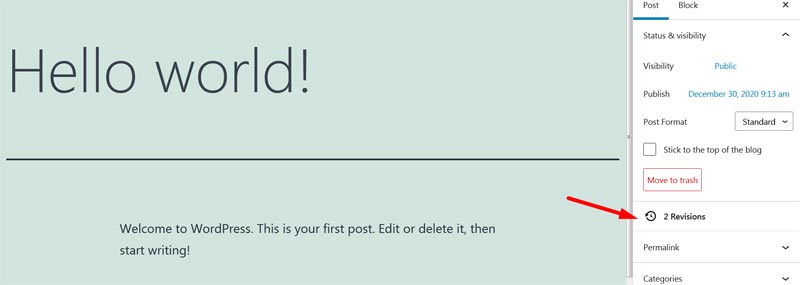
Remembering the changes that you have made on your post or pages is not easy. But thanks to this awesome hidden feature of WordPress you can revert the revisions of your post and pages. This feature helps you to revert the changes that you have made before on your post.
Every time you make any changes WordPress saves the changes as revisions. You can compare the changes by clicking on the revisions on a particular date and time.
Once you have found the change you can restore the changes from the revisions.
Conclusion
In conclusion, I have mentioned some of the cool and awesome hidden features of WordPress. Some of these features were introduced later with each WordPress update.
Furthermore, these features were hidden from the human eye but no one was using them. Even if you are new to WordPress I bet you didn’t know any of these hidden features of WordPress.
Now over to you,
Have I missed any of the hidden features of WordPress?
Are you using any of these features on your site?
Please let me know your thoughts and suggestions below. Finally, I would really appreciate it if you can share this post on Facebook and Twitter.
Thanks for your time, Take care.