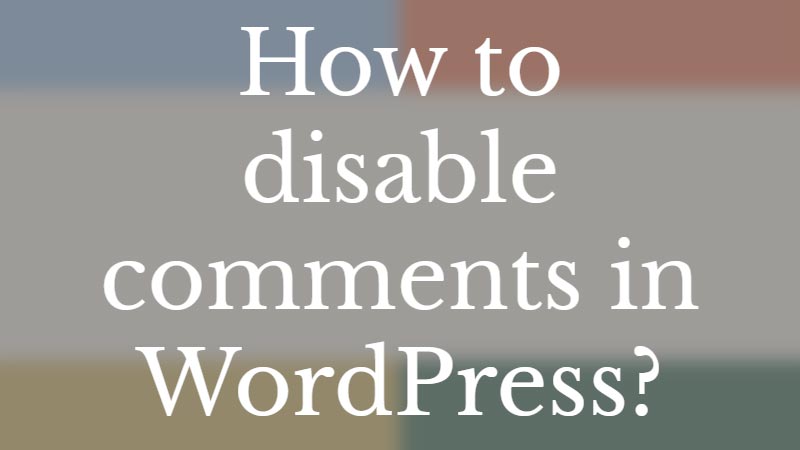Do you want to disable comments on your WordPress? There are many ways that you can do that if you are running your site on WordPress.
If you are new to WordPress then there are chances that enabling them would lead to spam and negative comments on your site.
Comments in WordPress are a feature that allows visitors to a website to leave feedback or engage in discussion about a particular post or page. Comments can be moderated by the website owner or administrator and can be configured to require approval before they are published.
WordPress also provides tools for managing comments, including the ability to edit, delete, or mark comments as spam.
However, comments can also be a potential source of spam or negative feedback, and managing them can be time-consuming. Therefore, it is important to consider the potential benefits and drawbacks of comments when deciding whether to enable them on your WordPress website.
If you’re using WordPress as your blogging or content management platform and you want to disable comments on your website, there are a few different ways to do it. Here are the steps to follow:
Disable comments globally:
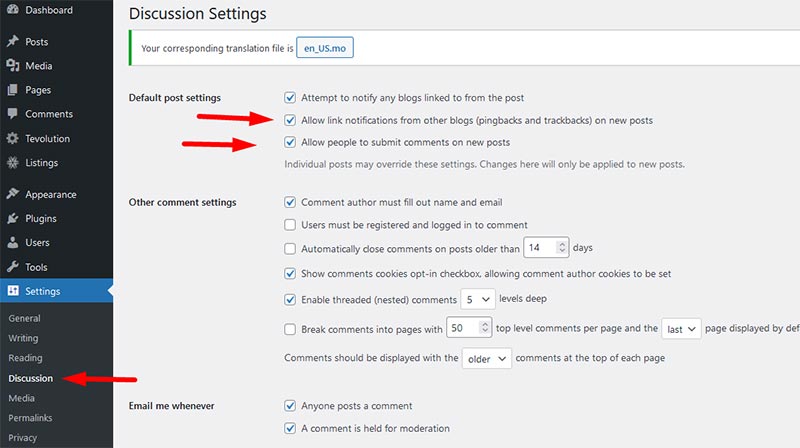
To disable comments globally on your website, follow these steps:
- Log in to your WordPress dashboard.
- Navigate to “Settings” from the left sidebar menu and then click on “Discussion”.
- Uncheck the “Allow people to submit comments on new posts” and “Allow link notifications from other blogs (pingbacks and trackbacks)” options.
- Click “Save Changes” to save your settings.
This will disable comments on all new posts and pages that you create in the future. However, it won’t remove existing comments from your website.
Disable comments on existing posts:
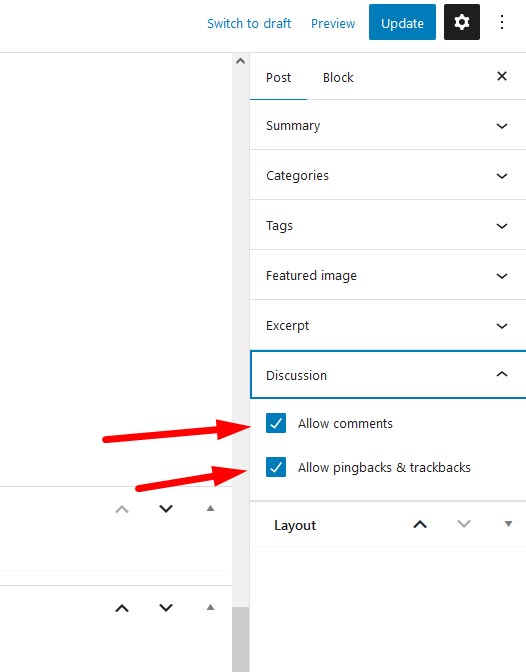
If you want to disable comments on existing posts, follow these steps:
- Log in to your WordPress dashboard.
- Navigate to “Posts” or “Pages” from the left sidebar menu.
- Find the post or page that you want to disable comments on and click on “Edit”.
- Scroll down to the “Discussion” section and uncheck the “Allow comments” box.
- Click “Update” to save your changes.
This will disable comments on that specific post or page.
Use a plugin:
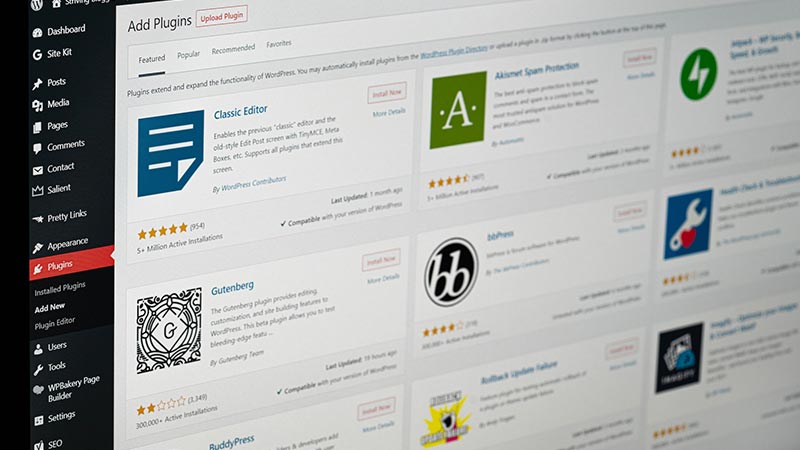
Another way to disable comments on your website is by using a plugin. There are many free and paid WordPress plugins that can help you disable comments globally or on specific posts and pages.
Here are some of the popular plugins:
- Disable Comments: This plugin allows you to disable comments globally, on specific post types, or on individual posts and pages.
- Disable Comments and Delete Comments: This plugin not only disables comments but also deletes all existing comments from your website.
- WP Disable Comments: This plugin allows you to disable comments globally, on specific post types, or on individual posts and pages. It also removes comment-related fields from the WordPress dashboard and the front end of your website.
- Disable Comments for any Post Type: This plugin allows you to disable comments globally or on specific post types. It also allows you to remove comment-related fields from the WordPress dashboard and the frontend of your website.
These are some of the ways to disable comments on your WordPress website. Choose the method that suits your needs and preferences.
Conclusion
Comments can be a valuable tool for engaging with your audience and creating a sense of community around your content. By allowing visitors to leave feedback and participate in discussions, you can encourage them to become more invested in your website and its content.
Overall, the decision to enable comments on your WordPress website will depend on your specific goals and needs, as well as the preferences of your audience. By weighing the potential benefits and drawbacks of comments, you can make an informed decision about how to best engage with your visitors and foster a sense of community on your website.
Now, over to you,
Did you disable your comments on your WordPress site?
Why did you disable the comments section from your site?
Please let us know your thoughts and please follow us on Facebook and Twitter.