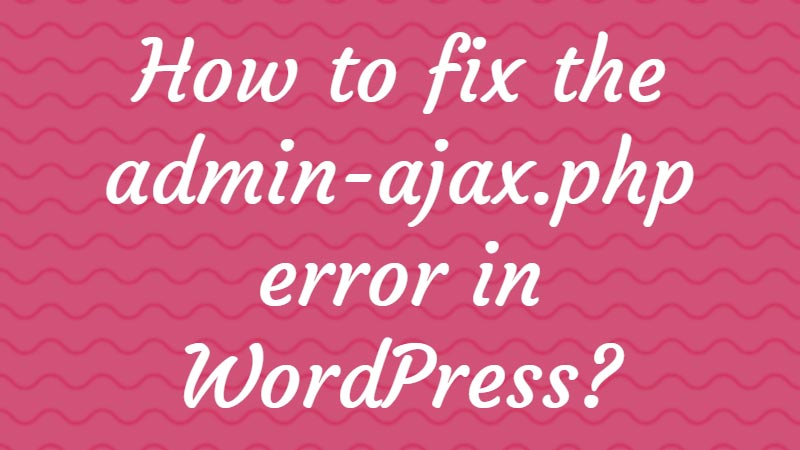Do you want to know how to fix admin-ajax.php in WordPress without damaging your site?
The “admin-ajax.php” error is a common issue that WordPress users encounter when they try to use certain features or plugins on their websites. If you are new to WordPress and don’t know what causes the error and how to fix them then this is the right post for you.
This error can cause various problems such as slow website speed, inability to perform certain functions, and even website crashes. However, the good news is that it is possible to fix this error with a few simple steps.
What is the admin-ajax.php error?
In WordPress, admin-ajax.php is a file used for handling Ajax requests on the admin side of a WordPress website. Ajax stands for Asynchronous JavaScript and XML, and it allows you to send and retrieve data from the server without reloading the entire page.
WordPress uses admin-ajax.php as a central endpoint for handling Ajax requests initiated from the WordPress admin area. It provides a way for plugins, themes, and custom code to communicate with the server and perform various actions asynchronously.
When an Ajax request is made to admin-ajax.php, WordPress identifies the action being requested based on the data sent with the request. It then executes the appropriate PHP callback function or method registered for that specific action.
The main purpose of admin-ajax.php is to provide a standardized way for developers to handle Ajax functionality within the WordPress ecosystem. It helps facilitate the development of dynamic, interactive features in the admin area, such as auto-saving content, updating settings, and performing custom operations without page refreshes.
It’s worth noting that admin-ajax.php is specific to the WordPress admin area. If you need to handle Ajax requests on the front end of your website, WordPress provides a separate file called wp-ajax.php, which serves a similar purpose but is intended for front-end Ajax operations.
However, when the admin-ajax.php file encounters an error, it can cause problems for the website. The error can be caused by a number of issues, such as a plugin conflict, a corrupted WordPress installation, or an issue with the server configuration.
What causes the admin-ajax.php error?
Before we start fixing the error, it is essential to understand the root cause. There are several reasons why you might see an admin-ajax.php error in your browser console:
- Conflict with plugins or themes: One of the most common causes of this error is a conflict with other plugins or themes. Sometimes, two plugins or themes use the same hook or function that the admin-ajax.php file uses, causing a conflict that results in an error.
- Outdated plugins or themes: If you are using outdated plugins or themes, they might not be compatible with the latest version of WordPress or other plugins. This can lead to errors, including the admin-ajax.php error.
- Server-side issues: Sometimes, the error can be caused by server-side issues, such as low memory limits or misconfigured server settings.
- Network issues: If there is a problem with your network connection, the admin-ajax.php file might fail to load, resulting in an error.
Now, let’s take a look at some ways to fix the admin-ajax.php error in WordPress:
Update WordPress and Plugins
One of the most common causes of the admin-ajax.php error is an outdated WordPress installation or plugin. WordPress regularly releases updates that fix bugs and improve the performance of the platform. Similarly, plugin developers also release updates to their plugins that address bugs and compatibility issues.
To update WordPress, go to your WordPress dashboard, and click on the “Updates” option in the left sidebar. If there is a new version of WordPress available, click on the “Update Now” button to install the update.
To update plugins, go to the “Plugins” section of your WordPress dashboard, and check for any available updates. If there are updates available, click on the “Update Now” button next to each plugin to install the updates.
If you are getting failed update message on plugins then it is recommended you do the manual update of the plugin.
After updating WordPress and plugins, check if the admin-ajax.php error is still occurring.
Deactivate plugins and switch to the default theme
As mentioned earlier, conflicts between plugins and themes can cause the admin-ajax.php error. Therefore, the first step to resolving this error is to deactivate all your plugins and switch to the default theme.
To do this, follow these steps:
- Step 1: Log in to your WordPress dashboard.
- Step 2: Go to the “Plugins” page and select all the plugins you have installed.
- Step 3: Click on the “Deactivate” button to deactivate all the plugins.
- Step 4: Go to the “Appearance” page and switch to the default WordPress theme.
- Step 5: Check if the admin-ajax.php error is resolved. If it is, it means that one of the plugins or the theme you were using was causing the issue.
- Step 6: Activate each plugin one by one and check if the error returns. This way, you can identify the plugin that is causing the issue and either replace it with an alternative or reach out to the plugin developer for support.
Increase the PHP memory limit
If your server has a low PHP memory limit, it can cause issues with WordPress and lead to the admin-ajax.php error. To increase the PHP memory limit, follow these steps:
Step 1: Open the wp-config.php file in the root directory of your WordPress installation.
Step 2: Add the following code at the end of the file:
define(‘WP_MEMORY_LIMIT’, ‘256M’);
This code sets the PHP memory limit to 256MB, but you can adjust it based on your needs.
Step 3: Save the file and check if the error is resolved.
Verify File Permissions
Make sure the “admin-ajax.php” file has the correct file permissions set (typically 644 or 755). You can use an FTP client or file manager in your hosting control panel to check and modify the file permissions if needed.
If you have basic knowledge of coding then you can use FileZilla to connect to your FileManager. You can edit and upload files using FileZilla on your server in no time.
Contact the Host
If any of the above solutions do not work then you can contact your host and ask them to check from where this error is coming and if they can fix the same from their end. If you are using Bluehost then you can easily solve the issue on your site. They provide top-notch support and immediate response at any time.
Conclusion
Finally, we have mentioned all the possibilities as to how you can fix the admin-ajax.php error on your WordPress site. There are many different causes and ways that the error can be solved and generated on your site. So make sure you take the full backup before doing any debugging.
Now, over to you,
Are you facing an admin-ajax.php error on your WordPress?
Do you know any other way to fix the admin-ajax.php error on WordPress?
Please let us know your thoughts and follow us on Facebook and Twitter.