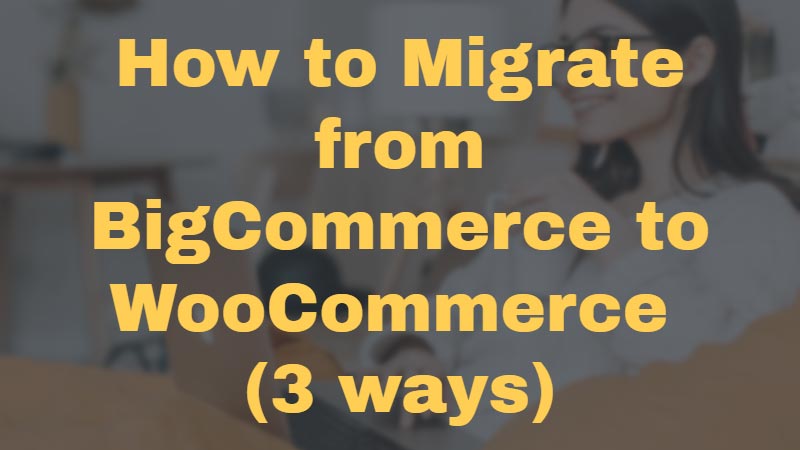Struggling to migrate your online store from BigCommerce to WooCommerce?
Don’t worry. You’re not alone.
We understand that migrating from one e-Commerce platform to another can be a hassle.
I mean talking about migration itself is overwhelming.
On top of that, think about launching a new website, moving all the data, and assuring that everything gets migrated error-free.
And this is just the tip of the iceberg. There are a lot of pre-requisites involved in this process too!
But, you don’t need to fret as we have you covered.
If you’re looking for a solution to migrate your BigCommerce store to a new WooCommerce site, then this guide is for you.
In this article, I’ll show you all the ways you can migrate your online store to WooCommerce.
But before we get into that.
This whole idea of changing e-Commerce platforms does beg one question.
Why WooCommerce over BigCommerce?
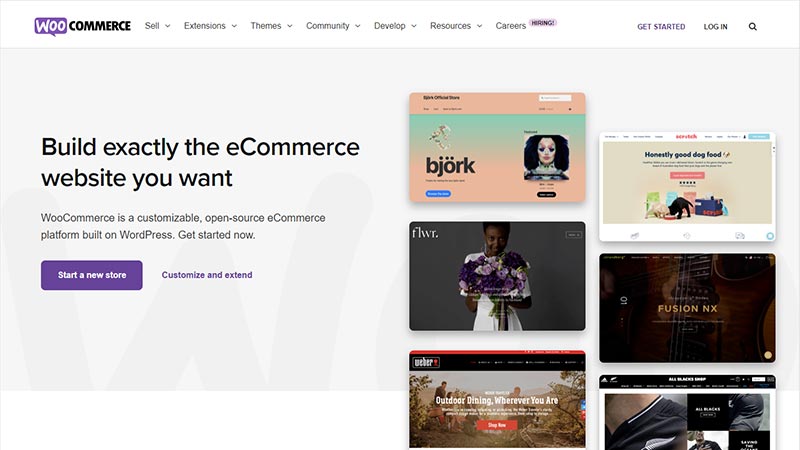
There’s no denying that an e-Commerce platform like BigCommerce has a solid set of features for all kinds of businesses ranging from SMEs to large organizations.
It offers ready-made templates, options to sell unlimited physical or digital goods with flexible shipping rates, and integrates with popular payment gateways (Like PayPal) and a library of third-party apps.
It also has tools for SEO optimization, discounts, coupons, etc., and other built-in e-Commerce tools.
For business merchants who are not tech-savvy, it has a powerful drag and drop builder and a neat editor as well. Hence, it offers a user-friendly way to create a site where business owners can sell products and services.
For more tech-savvy entrepreneurs, you can even tweak the HTML and CSS.
But just like every other hosted platform, Bigcommerce comes with a few drawbacks.
Limitations of Using BigCommerce
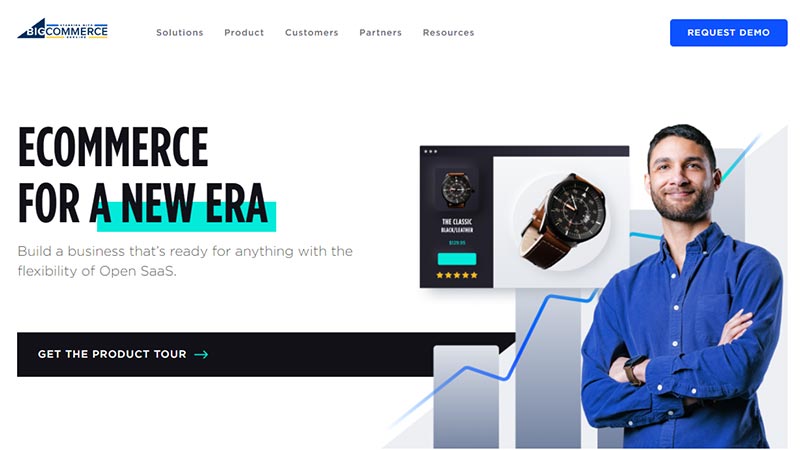
You see, BigCommerce is a ‘software as a service’ platform. Meaning? You have to pay a monthly fee for using it and you don’t own the data that is stored on its server since it’s a hosted platform.
All BigCommerce users pay a monthly amount depending on the types of tools and features they need, plus their associated store sizes. So, you’re bound by the feature set and toolkits offered by it.
And if you want to expand or customize your store further, you’ll have to pay for most of their themes and marketplace apps.
Also, if BigCommerce ever decides to stop serving or change its policy or a feature set that affects your online store, you will have to migrate to a new platform.
And that’s where WooCommerce comes in.
Firstly, WooCommerce is self-hosted and free to download. You don’t need to pay to install and use the plugin.
It’s not only suitable for business owners who want to start a website on a small budget but also for people who are ready to scale their business by investing more.
Since it runs on WordPress, all you’ll need is a good WooCommerce hosting plan. And all these hosting plans are affordable. Even if you are new to WordPress you can create any type of blog or website.
WooCommerce offers unlimited flexibility. It has a huge marketplace of native extensions to extend the capabilities of your business and stay competitive. While most users prefer to use premium themes and plugins, WooCommerce has a lot of free options to choose from.
Additionally, WooCommerce is an open-source platform that runs on WordPress. It is compatible with thousands of 3rd party plugins and extensions.
In addition, you can use WooCommerce with any of the free WordPress themes and create an online store in minutes.
And if that doesn’t seem enough, you can get a custom WooCommerce plugin created!
Note that this is not possible with BigCommerce.
So, now that we’ve understood why WooCommerce wins over BigCommerce.
Let’s look at how you can migrate your online store to WooCommerce.
3 Ways to Migrate from BigCommerce to WooCommerce
The DIY Route – Migrate Manually
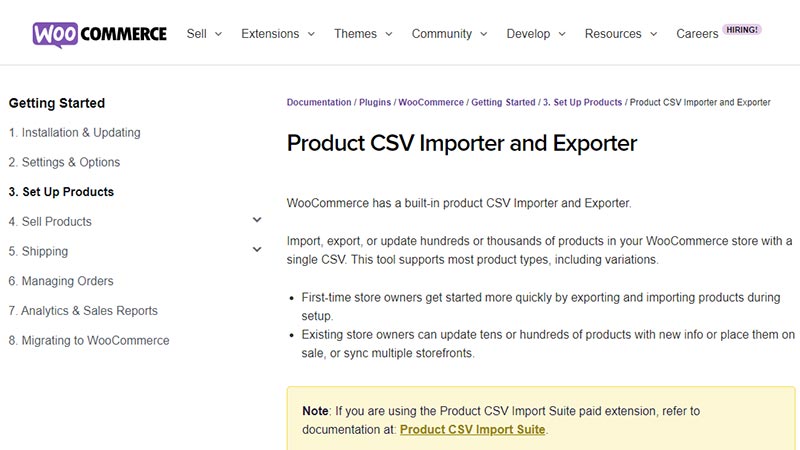
Here, you have to migrate all the data manually. Form product information, orders, and users to customer details, taxes manufacturers, etc. Note: You need to export all the data from your BigCommerce store and import it to your WooCommerce store setup.
For this purpose, WooCommerce has a default product CSV importer.
All you need to do is make sure that all the data has been mapped correctly. Simply follow the following steps:
- To export all the data from BigCommerce, create separate CSV files for Products, Orders, and Users.
- Go to WooCommerce > Products
- Select Import.
- Select the file you want to import and click Continue.
- Review and check if all the data has been mapped correctly. If needed, you can also make some changes in the column mapping.
- Run the importer and complete the process.
- Repeat the steps to migrate the order, users, and other data.
You have to be extra cautious while mapping all the data. That is the most important part of the entire process.
One small mistake (like mapping to a wrong field), can interrupt the entire migration process.
So, if you’re a business owner, who doesn’t want to take that chance then I would recommend you not to get your hands dirty.
Instead, look for other options!
Using a Migration Tool – Cart2Cart (BigCommerce to WooCommerce Migration service)
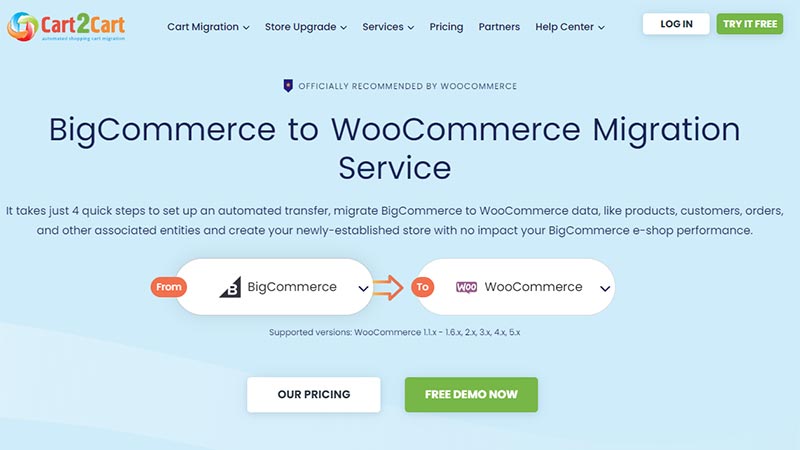
There’s no one-click solution for migrating from BigCommerce to WooCommerce.
Tools like Cart2Cart still offer a user-friendly approach for carrying out the migration process without advanced coding skills or the help of experts.
Additionally, Cart2Cart is built to migrate BigCommerce to WooCommerce without any downtime. That means you won’t lose out on any sales either!
But it’s important to note that the price of using Cart2Cart migration will depend on the size of your store.
This migration tool facilitates the transfer of entities like categories, customers, order history, orders, etc. along with additional entities.
The process is also similar to manual migration.
- You need to first set up your WooCommerce store. Since WordPress is a self-hosted CMS. You need to find the right WooCommerce hosting service. No need to sweat! It’s quite easy. You can choose Bluehost as the best web hosting service for your website. Most hosting providers offer a one-click WordPress Install. For ex- Bluehost and Siteground even comes with the WooCommerce plugin pre-installed. But for a step-by-step process. Use this guide to install WP manually on your site.
- After WordPress is set up you can proceed with the next step which is Installing the WooCommerce plugin.
- Once that is done you can configure the store’s basic settings. Upon activation, the onboarding wizard will guide you through the initial setup and make onboarding pretty smooth.
- After your WooCommerce store is set up, you need to create your Cart2Cart account.
- The next step is to enter your BigCommerce store’s details for example store’s domain on the source cart URL field etc.
- Once that is done, you need to link it to your WooCommerce store. Just enter your target store details in the next window.
- Enter the details of all the entities you want to migrate. You can migrate essential elements as well as their attributes.
- Take some time to review and then finally launch the migration.
Cart2Cart offers a free demo migration too. This gives you a general overview of how your WooCommerce store will appear once the migration process is complete.
Why you should reconsider using a migration tool?
While you don’t need any coding skills, using this tool can still be a hassle. One simple error in entering the source cart details and the entire process can come to halt.
If not mitigated immediately, it can harm your business too.
Cart2Cart is suitable for profitable businesses. So, it can be expensive for stores that only have a few products listed on their site.
And if your store size is large enough, chances are you will need to integrate additional paid addons for a successful migration. This can quickly increase the migration cost for you.
Additionally, Cart2Cart offers very limited customizability. So if your online store’s unique requirements will have to take a backseat.
Which might be the reason why you would want the third way out.
Outsource the Migration Process to WooCommerce Experts
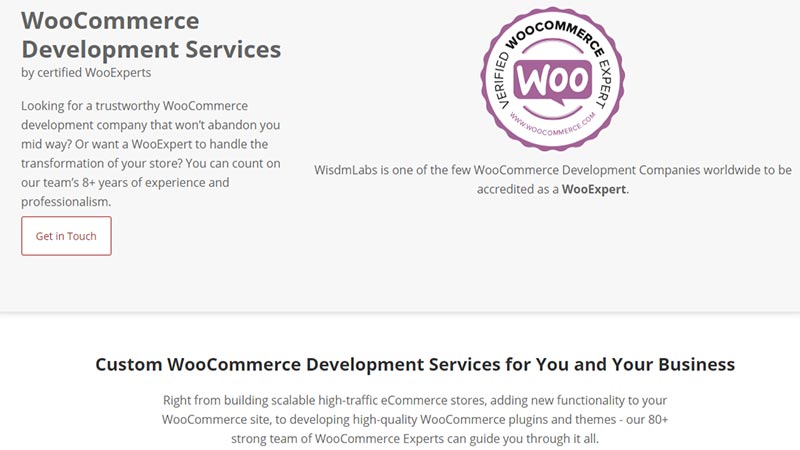
Another way to migrate your online store from BigCommerce to WooCommerce is to get assistance from WooCommerce Experts.
There are a few ways to look at it:
- You don’t need to be tech-savvy or have any coding experience.
- It’s completely safe and absolutely error-free.
- Their team is in charge of exporting your data from BigCommerce and moving it to the WooCommerce store.
- They will fix all bugs and apply all the necessary changes to your website’s structure.
- They are also responsible for setting and configuring your new WooCommerce store.
- The experts will make sure that your WooCommerce store plays well with other 3rd party apps like your accounting software, marketing software, or your CRM.
- The migration will be carried out keeping your store’s unique requirements in mind.
- There are no hidden costs. Everything is out in the open.
- If you want, you can even get your website customized down to the finest detail.
- The experts will ensure that all data is transferred smoothly from your BigCommerce store. And that your WooCommerce store is launched successfully on schedule.
Migrating manually or using a migration tool like Cart2Cart will look easy at first.
But it’s still a risk to do everything on your own. And it’s not just about that. There are a lot of things that you have to take care of before you even begin the migration process.
You also need to pay attention to some of the pre-migration processes that you must execute to successfully move all your data from your BigCommerce site to your WooCommerce store.
Enter – The WooCommerce Pre-Migration checklist!
- Removing unnecessary or outdated data can make the migration process much more efficient and fast. So, doing a website audit before you set up a new store can help you take out all the junk and keep only what you need.
- Whether it is changing a smartphone or a shopping cart. It’s always important to have a backup. You need to take a full backup of your BigCommerce store in case anything goes wrong.
- It’s a good idea to research all the available tools. For the sake of this article, we chose Cart2Cart. But there are a lot of other options. You can check out LitExtension, WP All Import Plugin, etc. What’s important is that the migration tool should be easy to use, offer zero downtime, and support whenever possible.
- You also need to keep all the FTP credentials like server address, port number, username, and password of your source cart handy. For this, you will have to reach out to your hosting provider. This can significantly take up your time.
- Losing customer data is a nightmare for any business owner. You don’t want your users to go through the trouble of creating fresh accounts on your new WooCommerce site.
- Make sure you migrate their data. Their account details, password, order summary, etc. Again for this purpose too, it’s always advisable to have a backup of all the files.
- Also, don’t forget product variants. It’s important to migrate all your product variations from your BigCommerce store along with the products as XML files. This way you won’t need to recreate them on the new website.
Wrapping Up
So, how are you going to migrate your online store from BigCommerce to WooCommerce?
Let us know in the comments.
If you’re using tools like Cart2Cart, I hope you were able to follow along with the steps. If you still think that you can’t handle the migration process, simply don’t take the DIY route.
One simple error can bring your whole website down. And I’m sure you don’t want that.
I highly recommend taking the help of an experienced team that offers WooCommerce Migration Services. They are the best people for this job.
After all, it’s your business. And if you’re not confident about something then let the experts handle it. What’s more, is that you can ask them to customize your store to offer a personalized shopping experience to your customers!
And that’s it from my side. Over to you!
Please follow our Facebook and Twitter pages for more updates and new blogs.