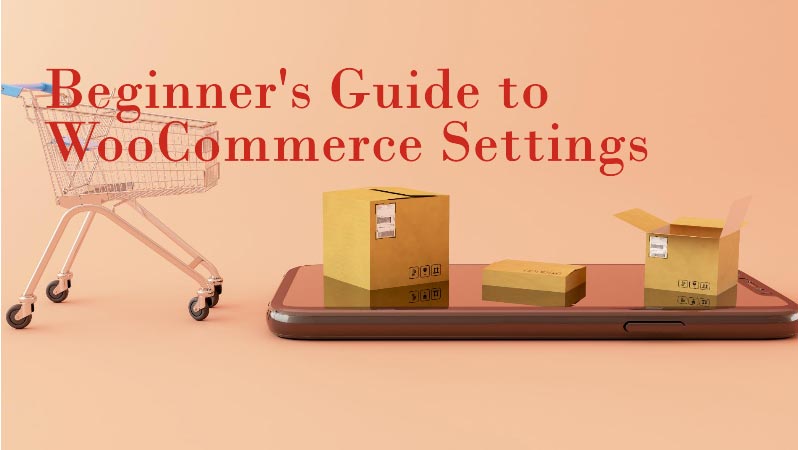Discover the concept of understanding and configuring WooCommerce Settings and grow your online store.
By understanding and configuring your WooCommerce settings, you can optimize your online store for success. From setting up payment gateways to configuring shipping options, understanding and customizing these settings can make a significant impact on your store’s performance.
By tailoring these settings to meet the specific needs of your business and target audience, you can create a seamless shopping experience with WooCommerce plugins to increase sales with ease. Take the time to explore and experiment with your WooCommerce settings to unlock the full potential of your online store.
WooCommerce is an open-source eCommerce plugin for WordPress that turns a basic website into a top-notch online store. If you are new to WordPress then back in 2011, WooThemes launched this plugin and has since become one of the most popular eCommerce platforms out there, running millions of online stores. Whether you’re hawking physical products, digital downloads, or services, WooCommerce has got you covered with a bunch of settings to make your store just right for you.
This guide will walk you through all the key WooCommerce settings to help you set up your online store for success.
What is WooCommerce?
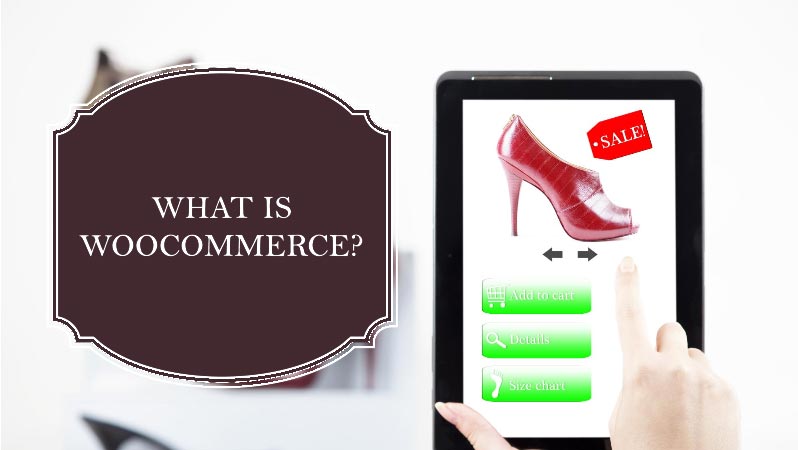
WooCommerce is a plugin specifically crafted to integrate seamlessly with WordPress, the world’s most popular content management system (CMS). This integration allows users to leverage the extensive customization and flexibility of WordPress while adding powerful eCommerce functionalities. WooCommerce enables users to sell physical products, digital goods, subscriptions, and memberships, catering to a diverse range of business models.
Key Features of WooCommerce
- Ease of Use: WooCommerce is known for its user-friendly interface, making it accessible to both beginners and experienced developers. The setup wizard guides users through the initial configuration, including currency settings, payment options, and shipping methods.
- Customization: One of WooCommerce’s strengths is its high level of customization. Users can choose the best themes and plugins for WooCommerce to tailor their online store to their specific needs. Additionally, WooCommerce supports custom code for those who want to create unique functionalities.
- Payment Options: WooCommerce supports a wide array of payment gateways, including PayPal, Stripe, and bank transfers. This flexibility ensures that customers can choose their preferred payment method, enhancing the user experience.
- Product Management: WooCommerce provides comprehensive product management features, allowing users to add unlimited products, categorize them, manage inventory, and set various pricing models. This includes support for physical products, digital downloads, and variable products with different attributes.
- Shipping Options: The platform offers extensive shipping options, including flat rates, free shipping, and real-time calculations from major carriers. Users can define shipping zones, classes, and rates, ensuring precise control over logistics.
- Analytics and Reporting: WooCommerce includes built-in analytics and reporting tools that provide insights into sales performance, customer behavior, and inventory levels. These tools help businesses make data-driven decisions to optimize their operations.
- SEO-Friendly: As an extension of WordPress, WooCommerce inherits its strong SEO capabilities. Users can optimize their product pages with meta descriptions, keywords, and other SEO best practices to improve search engine rankings.
- Security: Security is paramount in eCommerce, and WooCommerce addresses this with regular updates and adherence to WordPress security standards. It also supports secure payment gateways and SSL certificates, ensuring that customer data is protected. There are also SSL plugins that you can use to add an extra layer of security to your eCommerce site.
Benefits of Using WooCommerce
- Cost-Effective: WooCommerce is free, making it an attractive option for startups and small businesses. While there are costs associated with hosting, domain registration, and premium themes or plugins, the overall expense can be significantly lower compared to other eCommerce platforms.
- Scalability: WooCommerce is highly scalable and capable of handling small stores with a handful of products to large enterprises with extensive catalogs. Its open-source nature allows for customization and expansion as the business grows.
- Community Support: Being part of the WordPress ecosystem, WooCommerce benefits from a large and active community. Users can access a wealth of resources, including forums, tutorials, and professional support services, making troubleshooting and development easier.
- Integration Capabilities: WooCommerce seamlessly integrates with numerous third-party services and plugins. This includes email marketing tools, accounting software, and CRM systems, enabling businesses to streamline their operations and enhance customer engagement.
- Flexibility: WooCommerce’s flexibility is unmatched. It supports various business models, including B2C, B2B, and hybrid approaches. Whether selling physical goods, digital products, or services, WooCommerce can be tailored to meet specific business requirements.
Why Choose WooCommerce?
WooCommerce stands out in the competitive eCommerce landscape due to its balance of power, flexibility, and affordability. It provides a comprehensive solution that caters to businesses of all sizes and types. Here are some reasons why many choose WooCommerce:
- Open-Source Freedom: Unlike proprietary platforms, WooCommerce offers complete ownership and control over the online store. This open-source nature ensures that businesses are not locked into any specific service provider and can customize their stores without limitations.
- Extensive Plugin Ecosystem: With thousands of plugins available, WooCommerce users can enhance their store’s functionality to suit their specific needs. From marketing automation to advanced analytics, the plugin ecosystem provides tools for every aspect of eCommerce.
- Regular Updates and Improvements: WooCommerce is actively maintained and regularly updated to improve performance, add new features, and enhance security. This ensures that the platform remains current with industry standards and user expectations.
- SEO and Content Capabilities: Leveraging WordPress’s strengths, WooCommerce excels in content marketing and SEO. This is crucial for attracting organic traffic and building a strong online presence.
WooCommerce is a powerful and versatile eCommerce solution that leverages the strengths of WordPress to provide a robust online selling platform. Its ease of use, extensive customization options, and cost-effectiveness make it an ideal choice for businesses of all sizes.
Whether you’re a small business owner or an enterprise-level operation, WooCommerce offers the tools and flexibility needed to succeed in the competitive world of online commerce.
Understanding & Configuring WooCommerce Settings: A Comprehensive Guide
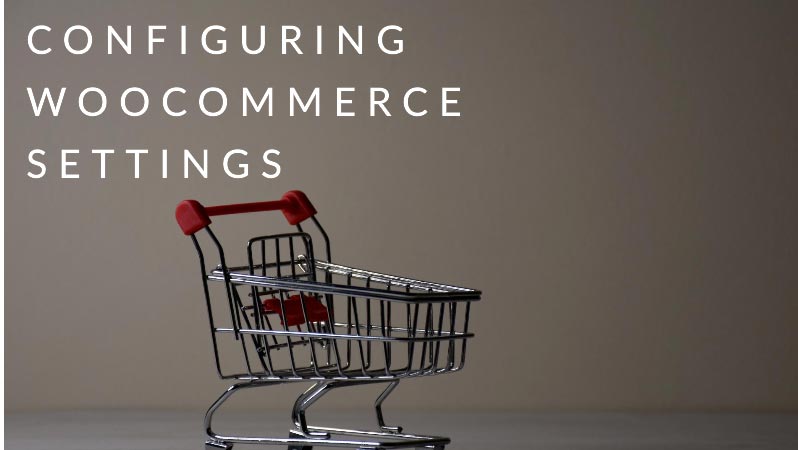
Configuring the settings in WooCommerce is an essential step in creating a successful online store. By customizing these settings, you can ensure that your store operates smoothly and efficiently. In this guide, we will walk you through the process of configuring WooCommerce settings to optimize your online store.
To begin, navigate to the WooCommerce settings page in your WordPress dashboard. Here, you will find a range of options that allow you to customize your store’s appearance, payment methods, shipping options, and more. Take the time to carefully review and adjust each setting to best suit your business needs.
One important setting to pay attention to is the General Settings tab, where you can input your store’s address, currency, and other basic information. This will ensure that your store is properly configured for your target market.
Additionally, be sure to explore the various tabs within the WooCommerce settings page, such as Products, Tax, Shipping, and Payments. Each of these tabs contains specific settings that can be adjusted to enhance the functionality of your online store.
By taking the time to configure your WooCommerce settings properly, you can create a seamless shopping experience for your customers and maximize your store’s potential for success.
Installing WooCommerce
Before configuring WooCommerce settings, you need to install the plugin on your WordPress site. Here are the steps:
- Login to your WordPress Dashboard.
- Navigate to Plugins > Add New.
- Search for “WooCommerce” in the search bar.
- Click “Install Now” on the WooCommerce plugin.
- Activate the plugin after installation.
Upon activation, WooCommerce will launch its setup wizard, guiding you through the initial configuration steps. It’s highly recommended to complete this wizard to establish the basic settings for your store.
General Settings
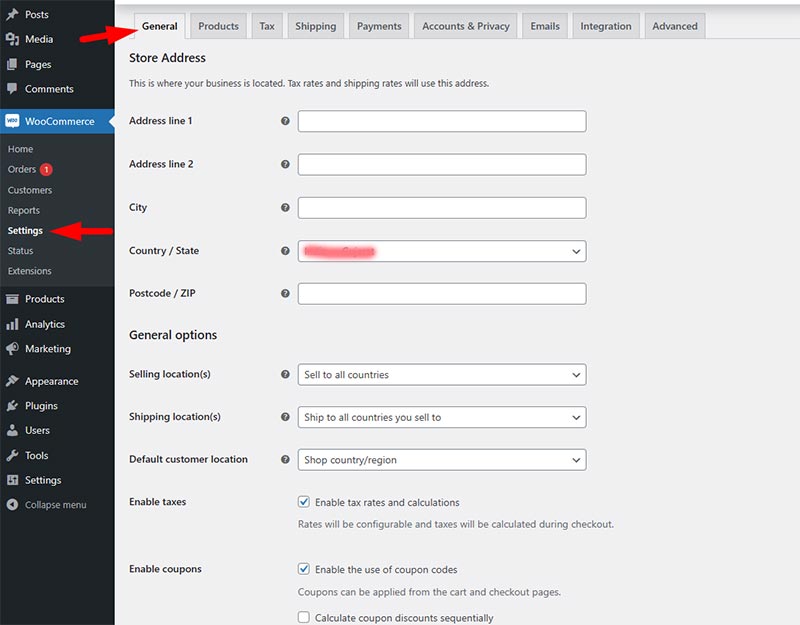
Access the general settings by navigating to WooCommerce > Settings > General. This section covers fundamental aspects of your store’s configuration.
Store Address
Set your store’s address, including the country, state, city, and postal code. This address is crucial for calculating shipping rates and taxes accurately.
Selling Locations
Define where you want to sell your products:
- Sell to all countries: Enable sales worldwide.
- Sell to specific countries: Limit sales to selected countries.
Default Customer Location
Choose a default location for your customers:
- No location by default: Customer location is not set.
- Shop base address: Set the shop’s address as the default.
- Geolocate: Use geolocation to determine the customer’s location.
- Geolocate with page caching support: Use geolocation with caching support.
Currency Options
Set your store’s currency, currency position, thousand separator, decimal separator, and the number of decimals.
Products Settings
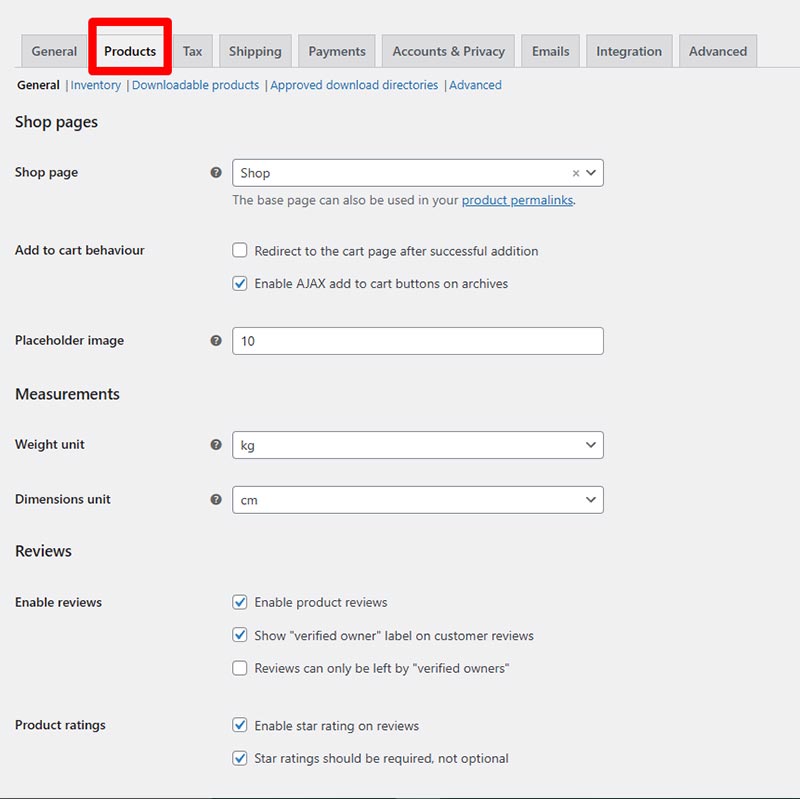
Navigate to WooCommerce > Settings > Products to manage product settings.
General
- Shop Page: Select the page where your products are displayed.
- Add to cart behavior: Choose to redirect to the cart page after successful addition or enable AJAX add to cart buttons on archives.
- Placeholder Image: Upload a placeholder image for products without images.
Inventory
Manage stock settings:
- Stock Management: Enable or disable stock management.
- Hold Stock (minutes): Define the time to hold stock for unpaid orders.
- Notifications: Set email notifications for low and out-of-stock items.
- Stock Display Format: Choose how stock status is displayed on the product pages.
Downloadable Products
Configure settings for digital downloads:
- Download Method: Force downloads, redirect only, or X-Accel-Redirect/X-Sendfile.
- Access Restrictions: Require login to download and grant access after payment.
Tax Settings
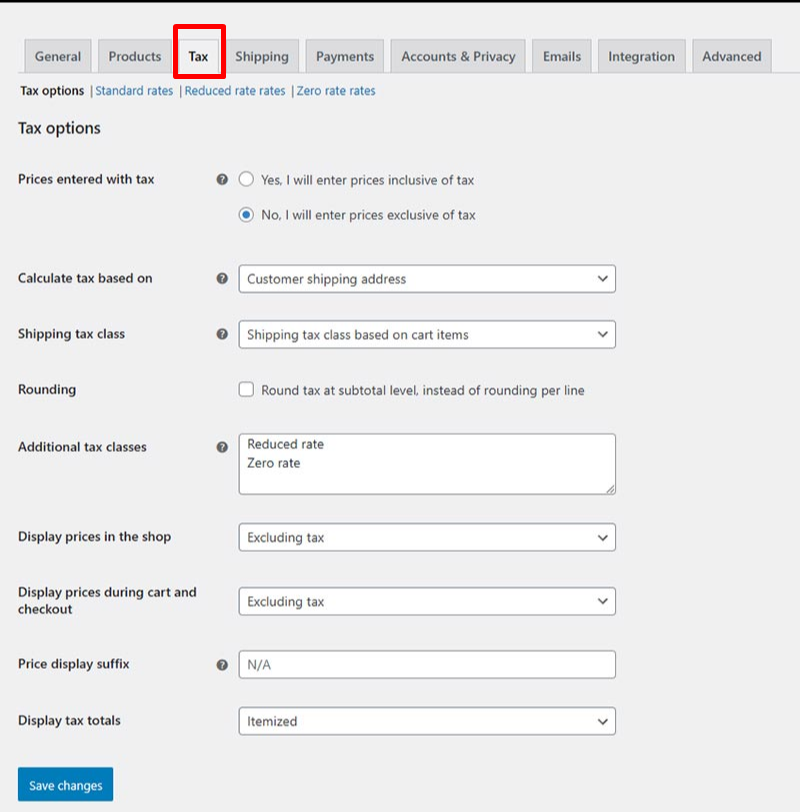
Tax settings are crucial for compliance with local tax laws. Access them via WooCommerce > Settings > Tax.
General
- Prices Entered With Tax: Specify whether product prices include tax.
- Calculate Tax Based On: Choose the address used for tax calculations (shipping address, billing address, or store address).
- Shipping Tax Class: Define the tax class for shipping.
Additional Tax Classes
Create additional tax classes for specific products. Each class will appear as a tab where you can set rates.
Display Options
- Prices Displayed in the Shop: Show prices inclusive or exclusive of tax.
- Prices Displayed During Cart and Checkout: Choose how to display prices during checkout.
- Display Tax Totals: Show taxes as a single total or itemized.
Shipping Settings
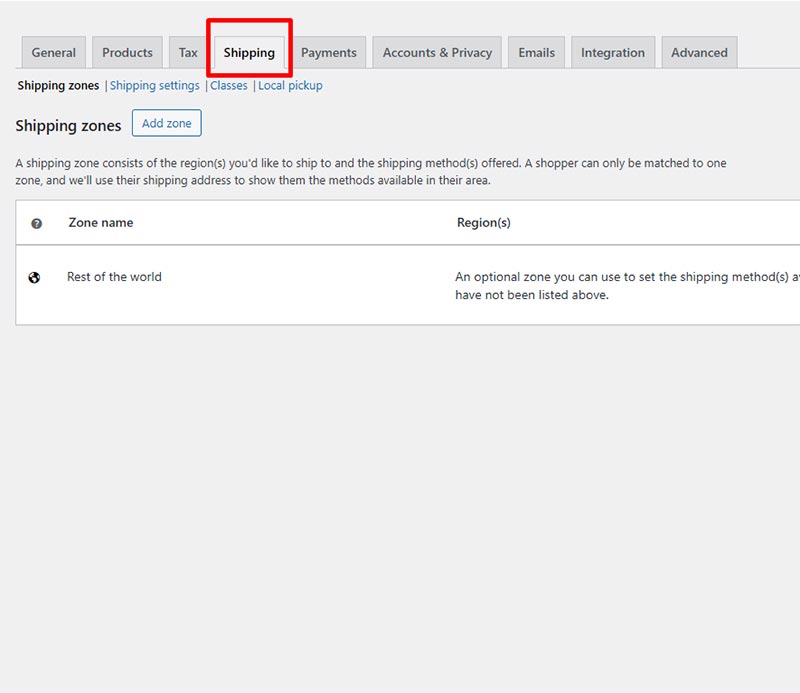
Access shipping settings via WooCommerce > Settings > Shipping.
Shipping Zones
Define regions where you deliver products. Each zone can have multiple shipping methods.
- Add Shipping Zone: Enter the zone name and regions.
- Add Shipping Method: Choose a method (Flat Rate, Free Shipping, Local Pickup).
Shipping Methods
Configure each shipping method:
- Flat Rate: Set a standard rate for the zone.
- Free Shipping: Specify conditions for free shipping.
- Local Pickup: Allow customers to pick up orders.
Shipping Options
Configure general shipping settings:
- Calculations: Enable or disable shipping calculations on the cart page.
- Shipping Destination: Define default shipping addresses.
- Debug Mode: Enable to troubleshoot shipping.
Shipping Classes
Create classes for products with different shipping requirements:
- Add Shipping Class: Name the class and add a description.
- Assign Shipping Rates: Apply different rates based on the class.
Payments Settings
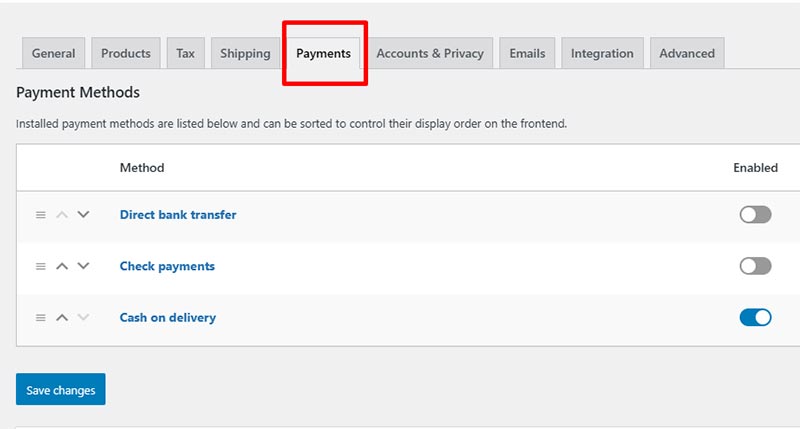
Manage payment gateways via WooCommerce > Settings > Payments.
Payment Gateways
WooCommerce supports various payment gateways:
- Direct Bank Transfer (BACS)
- Check Payments
- Cash on Delivery (COD)
- PayPal
- Stripe
- Other third-party gateways
Managing Payment Gateways
- Enable/Disable: Toggle the gateway.
- Settings: Configure each gateway with necessary details (e.g., PayPal email, Stripe API keys).
- Order: Drag and drop to change the order of displayed payment methods during checkout.
Accounts & Privacy Settings
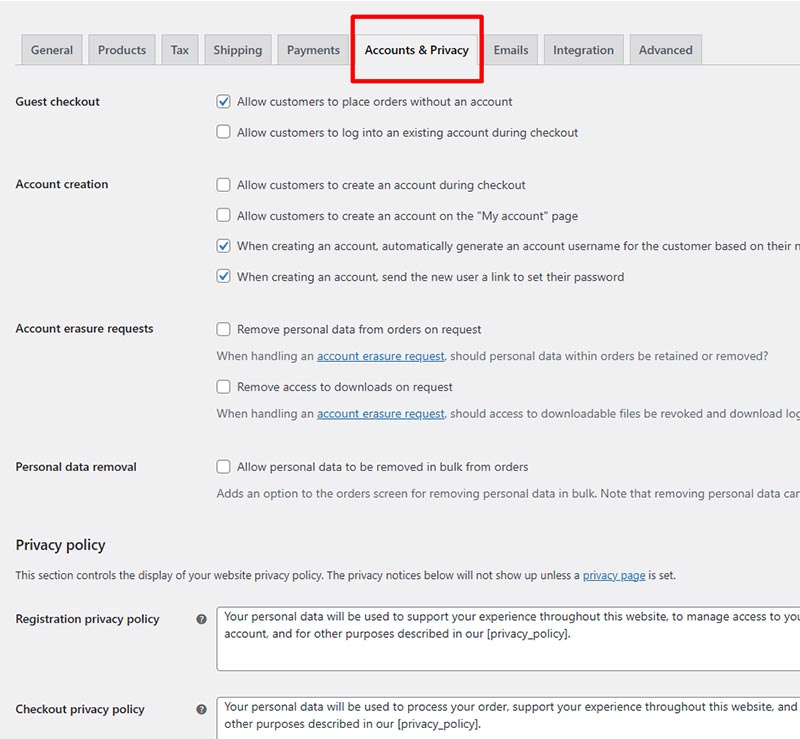
Configure account and privacy settings via WooCommerce > Settings > Accounts & Privacy.
Account Creation
- Guest Checkout: Allow customers to place orders without an account.
- Account Creation: Enable options for account creation during checkout or on the “My Account” page.
- Account Removal Requests: Allow customers to request account deletion.
Privacy Policy
Define how you handle customer data:
- Privacy Policy Page: Link to your privacy policy page.
- Checkout Privacy Policy: Add a privacy policy message on the checkout page.
Personal Data Retention
Set time limits for retaining personal data:
- Retain Inactive Accounts: Specify the period for keeping inactive accounts.
- Retain Pending Orders: Define how long to keep pending orders.
Emails Settings
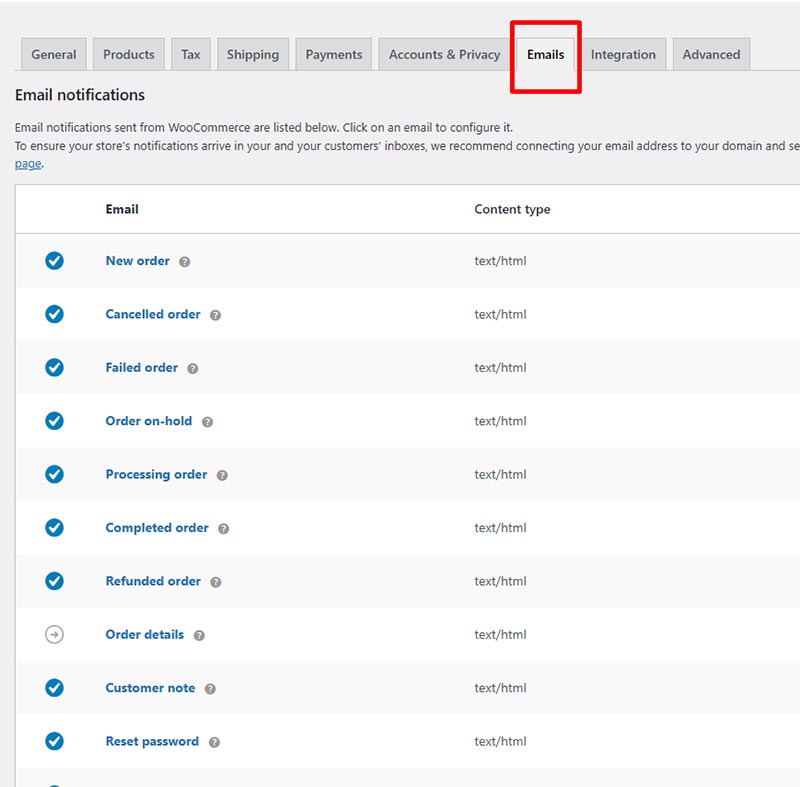
Manage email notifications via WooCommerce > Settings > Emails.
Email Notifications
Configure emails sent to customers and store admins:
- New Order: Sent to admin when a new order is placed.
- Cancelled Order: Sent to admin when an order is canceled.
- Failed Order: Sent to admin when an order fails.
- Order on hold: Sent to customers when an order is placed on hold.
- Processing Order: Sent to customers when the order is being processed.
- Completed Order: Sent to customers when the order is complete.
- Refunded Order: Sent to customers when the order is refunded.
- Customer Invoice: Sent to customers with order details and payment links.
- Customer Note: Sent to customers with added notes.
- Password Reset: Sent to customers for password reset requests.
- New Account: Sent to customers when an account is created.
Managing Email Templates
Customize email templates:
- Email Sender Options: Set the “From” name and email address.
- Email Template Customization: Modify the email header image, footer text, and base color.
- Overriding Templates: Override default templates by copying them to your theme’s folder and editing the files.
Integration Settings
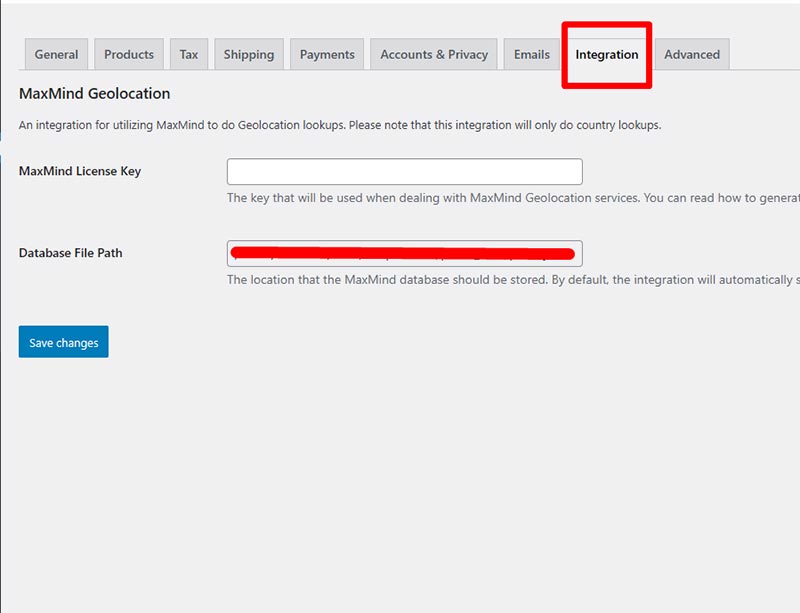
Access integration settings via WooCommerce > Settings > Integration. WooCommerce integrates with various services like:
- MaxMind Geolocation: Use for accurate geolocation services.
- WooCommerce Extensions: Integrate with additional WooCommerce extensions for enhanced functionality.
Advanced Settings
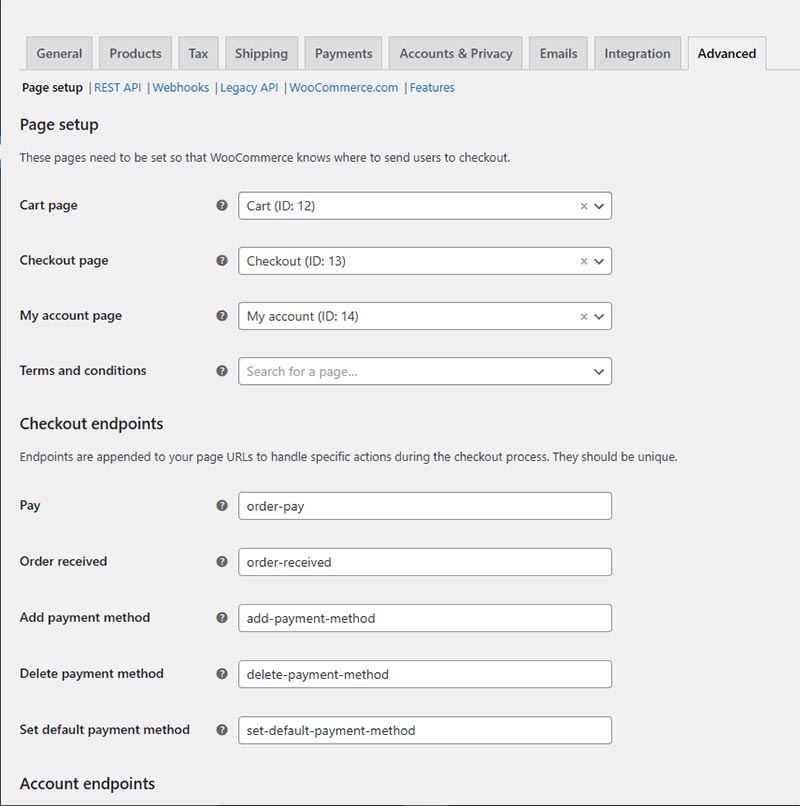
Navigate to WooCommerce > Settings > Advanced to configure advanced options.
Page Setup
Assign default WooCommerce pages:
- Cart Page: Select the cart page.
- Checkout Page: Select the checkout page.
- My Account Page: Select the “My Account” page.
- Terms and Conditions: Link to your terms and conditions page.
REST API
Enable and manage the REST API:
- Enable/Disable: Toggle the REST API.
- API Keys/Apps: Generate keys for applications to access your store via the API.
Webhooks
Create and manage webhooks to integrate with third-party services:
- Add Webhook: Enter the name, status, topic, and delivery URL.
- Webhook API Version: Choose the API version.
- Secret: Add a secret key for security.
Legacy API
Enable the legacy REST API if required by certain plugins.
Conclusion
Properly configuring WooCommerce settings is crucial for the success of your online store. This guide has outlined the key settings that are necessary to customize your WooCommerce store to align with your business requirements. By following these steps, you can establish a seamless and efficient setup, you can make sure that you build customer loyalty through WooCommerce, and enhance your customer shopping experience.
Additionally, taking the time to fine-tune your WooCommerce settings can also help improve your store’s performance and increase sales. By optimizing features such as shipping options, payment gateways, and tax settings, you can streamline the checkout process and make it easier for customers to complete their purchases.
Furthermore, regularly reviewing and updating your settings as your business grows and evolves will ensure that your online store remains competitive and continues to meet the needs of your customers. Remember, a well-configured WooCommerce store is key to driving success in the competitive world of e-commerce.
Now over to you,
Are you having any trouble configuring the WooCommerce Settings?
Do you have any issues understanding and configuring the WooCommerce Settings?
Please let us know your thoughts and follow us on Facebook and Twitter.