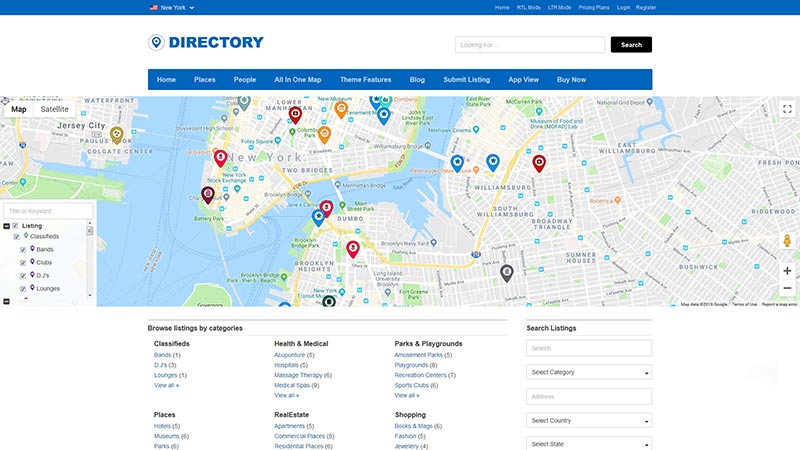Looking for creating a WordPress directory website? If you have decided to go with Templatic Directory theme then this post is right for you.
WordPress being a multidimensional CMS platform where you have countless options and doors, and you can easily create a website in minutes. Now, people are more interested in creating a directory website where you can see hundreds or thousands of WordPress Directory themes.
You can check on our Beginners Guide on WordPress to know the basic settings and installation of WordPress.
If you are looking for a smart hosting service provider then I recommend Bluehost. They provide better hosting service at an affordable price. You can check an review of Bluehost to get a better idea.
Here, there is one of the popular WordPress theme providers named Templatic. They have created a stunning and beautiful Directory WordPress theme with awesome features and functionalities which suits any Directory based website.
So, what makes Templatic’s Directory theme so special and why it is so popular and makes a standout theme against its competitors. Let’s check out some of the features, pricing, plugins, popularity and all the great functionalities that make Templatic Directory theme an awesome WordPress theme.
Directory theme Features
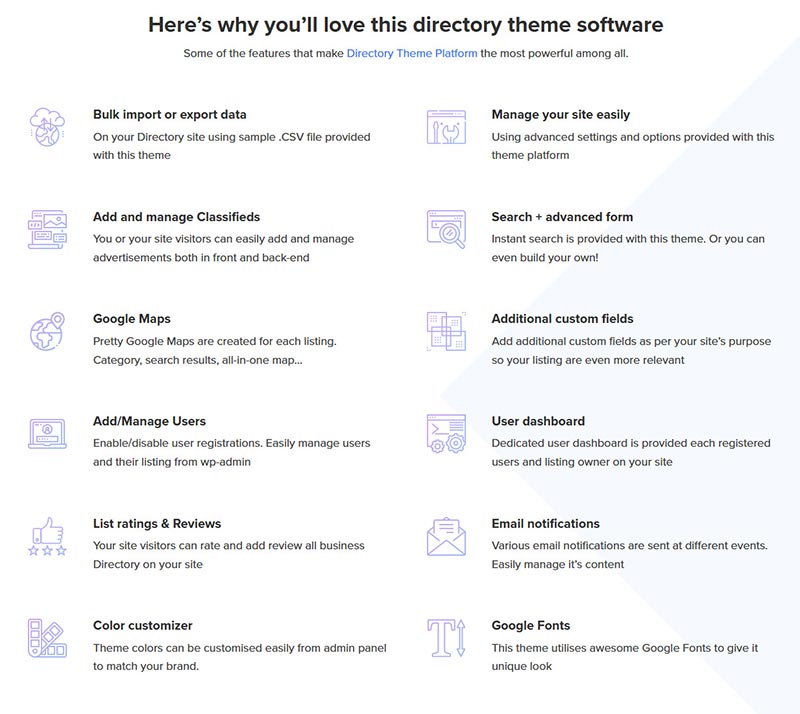
When creating a directory website you will be looking for all the features that you need to make a perfect Directory website.
Like you will be looking for search functionality, monetizing the site, Featuring the listing or post, mobile-friendly, SEO optimized, manage site easily, manage users, Google Maps, adding comments & ratings, email notifications, customization and everything that you can do to build a powerful and best WordPress Directory based website.
Now, you might be thinking of extending the Directory website and taking its limits to its core so here we go, you can have and add 25+ plugins to make your directory website stand out against all the other Directory theme providers.
Templatic’s WordPress Directory theme has many extended features which you can add by installing add-ons to make classifieds website, events website, the property website, job portal, deals website and many extensions that you can use to make your Directory website more advanced with rich features.
Templatic’s Directory theme is supported with Tevolution core plugin which helps you to create many elegant features like creating custom fields, custom post types, payment gateways, custom permalinks, page customization.
In addition to that, you can add as many as Directory add-ons on your site since the theme supports many great add-ons and features. With many great features and add-ons like List Filter, Ad Manager, Access Manager you can create your Directory website globally recognized using the Location Manager plugin.
Supported Plugins for the Directory theme

Templatic Directory theme is not just a theme as it is a platform where you can create hundreds or thousand posts. You can establish a core business locally and globally to showcase the website with many features with add-ons.
- Events: This Directory-based add-on helps you to create an awesome Events website showcasing events based on particular dates. You can show the events based on past, current and upcoming dates. You can show the events based on regular events or the same events which can be recurring on the particular dates.
- Classifieds: Create a beautiful Classifieds website using this Directory add-on. You can create your Directory website like Craig-list and showcase all the classifieds ads on your site.
- Property: Now you can create a Real Estate website in minutes using the Directory add-on. You can ask a user to pay to submit their property to showcase the property on your Directory website. With property filter, property status and property-based widgets that you can use on your Directory website.
- Deals: You can submit deals related post based on different deal types like an affiliate link, coupon deal, email/print and digital product that you can show on your website.
- Jobs: Create a Job Portal website with this Directory add-on. With this add-on, you can create a job portal website in minutes. You can show job types, create frontend submission, advanced job search, job application via email and many awesome Directory features that you can use for your site.
You can also create an advanced based Directory with many extensions like Field Monetization, Global Location, Map Customizer, Header Fields, Tabs Manager, Location Slider and many more.
Child themes of Directory theme

If you get amazed with the above features then get ready to see what Directory theme offers for you. You can see more than 16+ Directory child themes developed using the Directory parent theme.
Each theme has a unique design and layout. Templatic’s Directory theme is one of the best and rich features based WordPress theme that you can use for your website.
You can check out some of the child themes that they have created and with awesome layouts and designs which you can use for creating any type of website.
Above all that, each plugin has a separate Child theme that’s created using Directory parent theme. If you need to use all the plugins on a single parent Directory theme.
You can use the same individual plugins with their respective Directory child themes, i.e you can use Events plugins with Eventum Child theme, Classifieds plugins with Classifieds Child theme, Real Estate plugin with HomeQuest theme and same for Jobs.
Each of the child themes is well supported with all the Directory features and supports all the Directory add-ons, so you can not only use all the Directory add-ons on just the Directory theme you can use all the plugins on all 16+ child themes as well as there is no restriction and incompatibility of the plugins with the child themes.
Installation process

If you are confused with how so many features then the installation would be so hard and confusing. No, not at all, the theme is easy to install with the EasyInstall feature that they provide.
With once install from the backend Appearance >> Theme you can install the Directory theme, Tevolution Plugin, Tevolution – Directory Plugin and Tevolution – Location Manager Plugin in just one go.
Speaking about the Tevolution – Directory plugin, when you activate the plugin you will be seen a separate post type where you can add listings on your site from both frontend and backend submissions. You can monetize and make money with the price packages that you create and based on the currency and payment gateways that you choose for payment.
Once you install the theme and all its components you can see many features like custom permalinks settings, post types, submission page, category page, detail page and homepage settings with widget options that you can choose on your site.
For all the settings you can have the video tutorial and detailed guide which you can access and learn as to how you can use these features on your site. The guide has been provided with screenshots and easy to understand the language that it can be easier for beginners to understand.
If you need to save time from all this headache you can contact Templatic itself to make an installation process for you.
Their Basic Installation price is $59 and which can be extended to $199 with 3-hour consultation service with their WordPress Support member via email or Skype chat.
Key Features
After the installation process, you will be having many features which you can use for creating a powerful Directory website. Some of the key features will be mentioned here so that you can learn and see as what Templatic’s Directory theme offers and why is one of the best and a global standout product sold worldwide.
Monetizing the Directory theme
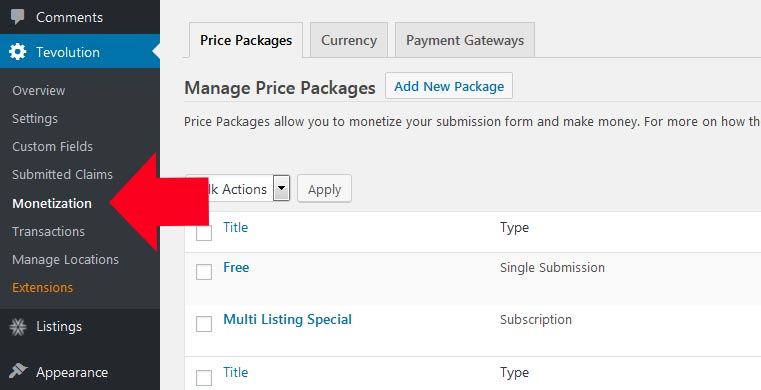
Price Packages
If you are creating a Directory website then you will be looking for monetizing your website and make money from your Directory website.
The best way is that you can create as many as price packages from the backend and set up the pricing options. Whether it is a single submission or a subscription package you can add the amount, set up the duration of the package, if needed you can set up the recurring payment for the existing listing that you can show on your site.
Featured Listings and Settings
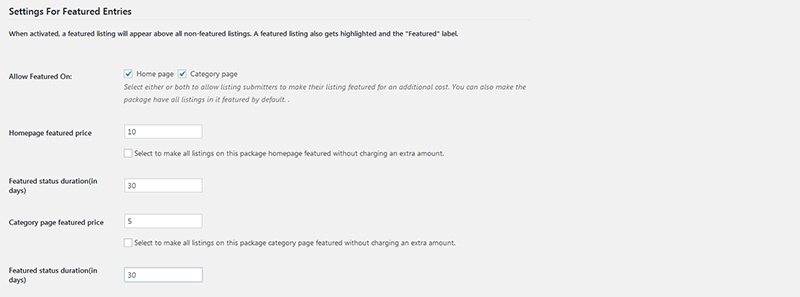
If you are looking to get extra revenue you can add the functionality for featuring the listing on your site. If any user needs to show their listing unique and featured on top of the other listings they need to pay extra to get their listings featured.
You can enable the setting from the backend when creating a price package you will see the Featured Settings where you can check the option whether you need to show the listings featured on Homepage or Category page. You can enter the amount and duration for how many days you need to feature those listings on your site.
Once you set up the Featured listings settings you will see the option on the submission page where they can check the option to feature the listings either on Homepage or Category page. It is not mandatory to check those options on the homepage it is just an additional feature if you need to showcase your listings as Featured or not.
In the same way, you can feature your listings by not paying a single amount and show the listings for a particular duration.
Currency Settings
Moreover, to that, you can set up the currency for the relevant country which you need to target for your site. If you need to target US countries then add $ sign and USD in the currency column. If you are located and targeting the audience for US country then you can set the currency option as USD and the currency symbol is $ (dollar).
The only drawback that you can see that if you are targeting multiple countries and trying to set up multiple currencies then it is not possible as Tevolution supports single currency option that you can set up on your site.
Once you have made the payments all the transactions can be seen on the backend of your site where you can see who has paid for the post and how much amount and particular date the package is going to expire.
If the payment is single payment pr recurring you can see all the transaction details on the backend. You can also filter or search a particular transaction from the backend of your site.
Payment Gateways
Once you install the Tevolution core plugin you will see 2 default payment gateways PayPal and Pre-Bank Transfer that you can use on your site. PayPal and PreBank Transfer are the 2 options that you can use on your site. You can find these options on the backend of your site Tevolution >> Monetization >> Payment Gateway (tab).
You can click on the setting where you can configure your payment gateway option where you can receive money to your account.
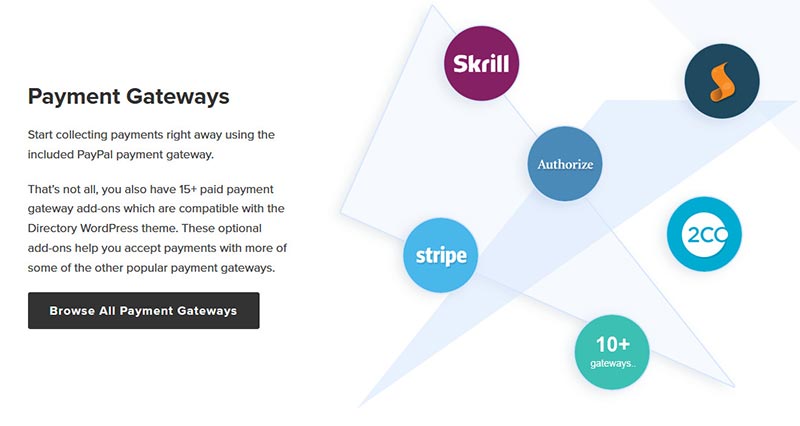
If you need to add more payment gateway option that suits your needs then you don’t have to worry about that as Templatic has as many as payment gateway options that you can choose and integrate on your site.
Some of the popular ones are 2Checkout and Stripe payment gateways which are used worldwide and a lot more plugins which you can get with an additional purchase and set up on your site.
Tevolution Settings
Submission page settings are the options where you can manipulate the settings on the frontend submission form. If you have categories and show custom fields based on that category when selected you can show that many custom fields or you can enable the option to show the search based on category fields on the advanced search widget.
You can restrict the number of the image size that user needs to upload on your site as this helps if your site has a large amount of data and need to restrict the image size so that your site performance can be optimized.
There are also many other options that you can show on the submission page like Terms & conditions, and what could be the default status when someone submits a post if it should be live immediately or reviewed by the admin and many more.
Category Page options dealt with the category pages of the site. These settings are common for all the post type categories and you can change the settings from the WordPress admin dashboard.
On the category page, you can choose how you can show your post whether it should be Grid View, ListView or Map View.

Other Settings
Detail page settings will show you what type of options to show on the detail pages. You will see if you need to show the map tab on your site or not.
As Google has started to charge for the Google API so it’s easy you can disable the map from your site. You can show the social media icons where you can show the icons on the detail page to share your post on social media. Ratings are important for the post and you can enable the option from this section as well.
You can filter and show related post based on the distance that you set on the backend.
Registration Page option, if you need your users to register on your site with Social media accounts. There are other settings which you can set for registration. You can hide the admin dashboard bar from the backend so that you can see the full header of the site.
You can hide the Login menu from the menu if you don’t need any person to register on your site which can also be disabled from WordPress default settings.
If you are adding a post on behalf of other users you can have an option to that other users can claim the listings on your site. With the Claim ownership, you will see a button on the detail page of your site so that people can claim that listings on your site.
You can also charge for the listings if someone tries to claim for that listing using the Paid Claims plugin. On the Submitted Claims section, you will see the submitted claims of listings. As an admin of the site, you can approve/decline/delete the claim that the user has made on the particular listing.
Custom Permalinks
If you need to rank high on Google then you need some permalinks settings that make your website rank high on google and target specific page of your website. With the Custom Permalink settings located on the backend, you can customize the permalinks as per your needs.
Either you can shorten the permalinks on the URL or you can add your own custom slug so that it can rank high on Google. These permalink settings are important for SEO point of view, so you can choose your own custom permalinks or remove the slug from the URL so that the URL of the site could be so long.
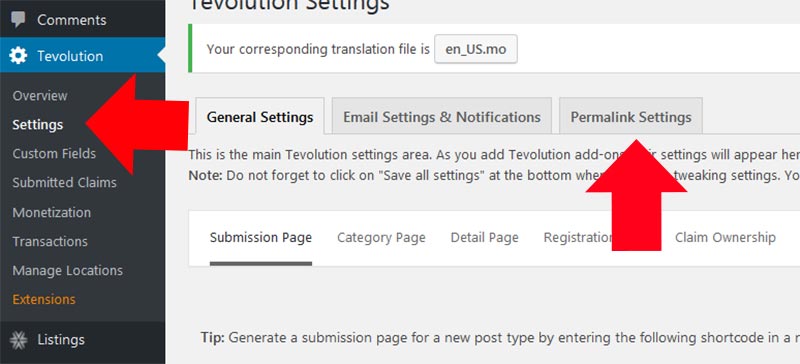
Location Manager Settings
One of the most key features that you need for your Directory website is if the website can be managed globally and locally. Here the Tevolution – Location Manager plugin comes into play where you can add cities as many as you can and make the site globally recognized.
Once you activate the plugin you will see the Manage Locations option on the Tevolution section. On the Manage Location section, you will see the tabs related to Manage Locations on your site, Countries, States, Cities and City Logs.
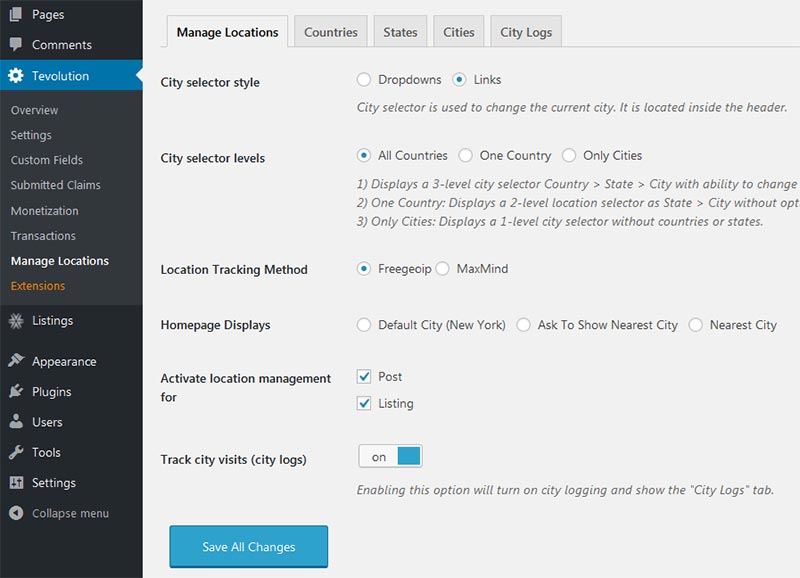
On the Manage Locations section, you can choose how you need to show the city selector levels and style on the homepage header area. You will see the city selector level on the header area, where you can either show city as a dropdown or with links.
If you are creating a website for a global Directory platform and adding multiple countries then you can choose the city selection style as either all countries, one country, or only cities. When any user visits your site you can show where a user needs to be redirected.
You can make your city as default, ask to show the nearest city or directly take them to the nearest city from where they are located. By default, the countries and states will be pre-loaded with the plugin activation. You need to add cities by clicking on the Cities (tab) from the backend. I know adding cities manually would take you a long time and you need to Directory theme setup in minutes.
Compatible Plugins related to Location Manager
Thanks to Templatic Bulk Import Export Plugin where you can add all the data related to cities and import them on your site. But wait a minute, doesn’t adding data manually will also take me a long time and hectic process. I bet you are right so you can check on the CSV Repository which many of Templatic’s users send them and you can use the same CSV file on your site.
If you don’t want to create your site Globally, then you can deactivate the Location Manager plugin where you can make the site as Single City. Once you deactivate the plugin you can see an option on Tevolution >> Settings >> Map Settings where you need to add the MAP API Key and other settings that you need to show on your site.
In any case, whether you are using the Location Manager Plugin or not you need to get the Map API key so that you can show proper map pins on your site.
You can use the Directory Global Location plugin. So, what does this plugin do? With this plugin activated you can enable the site as Global City on the homepage. You can show all your listings no matter which city the user visits your site. The users will be available to see all your listings.
Some people don’t like to change the city every time from the header and see the listings based on that city, so with this plugin activated you can see all the cities listings on one single page. You can also set the Global Location as your default Homepage so when a user visits the site they could see all the listings no matter which city the listings are assigned.
Security
Security is a major concern for all the WordPress websites and even Templatic provides a way where you can enable the Captcha on the site. You can show the captcha on the Registration page, Contact Form and Comment form, Submit listing page, Claim Ownership, Email to Friend and Send Inquiry forms.
You just need to add the Google Captcha key on the backend Settings and you will see the Captcha on the above pages. Furthermore, the code that Templatic had used to built Directory themes and all its themes are clean and have an in-built security check and WordPress coding standards so you don’t need to worry about hackers hacking on your site or get spam user registration on your site.
Custom Fields and Post Types for ListingPlus theme
Custom Post Types
Tevolution offers custom post types settings where you don’t have to purchase a separate plugin for creating a new post type on your site. You can create as many as post types on your site and integrate a submission page so that you can show submission form on your site.
You can find this option on the backend Tevolution >> Custom Fields >> Post Type (tab) and Add new post type. Once you create a new post type you can add categories and set up as default plugin listings post type on your site and you can generate a submission page using the same shortcode and just change the post type slug of the new post type
for instance: [submit_form post_type=’newposttype’] where ‘newposttype’ means the name of the Slug that you have created for the new post type.
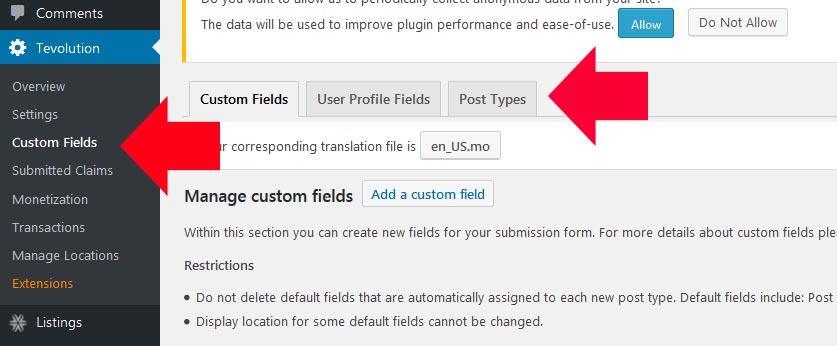
Once you put this shortcode on the Add New page you will see the submission for the new post type. You can set up the categories and create price packages for that post type. Finally, select the categories and post type to show on your submission page.
Custom Fields Settings
Just like creating a new post type you can create custom fields for the existing post type and for the new post type as well. Now, you would be thinking that after so many custom fields created can I restrict the fields based on the price packages that I have.
And the answer is YES, an amazing plugin called WordPress Directory Field Monetization plugin which you can use for restricting custom fields based on the price packages available on your site. You can set this option on the backend of your Monetization settings where you create or edit the price packages and check the custom fields which you need to show for that price package.
Apart, from managing custom fields you can also edit the custom fields where which field should be shown on the relevant pages.
Like if you have created a custom field that you need to show on the detail page and not on the Homepage or category page you can enable that option on the backend by editing the custom from Tevolution >> Custom Fields and scroll down
After that, you will see Show Field in and select where you need to show that custom field. Also, you can put validation on the custom fields whether to show as required or not. You can add the description text so that the user can see what type of value need on that field.

User Frontend Experience
When a user visits the Directory website they see the Homepage map. The maps show how many numbers of listings are there on the map. You will see attractive menus and to be more featured listings on the homepage.
You can find the widgets on the backend Appearance >> Widget section where all the widgets are added into the relevant widget area.
The Frontend user experience is awesome even in mobile app view option which you can enable from the backend of your site Appearance >> Theme Settings option. There are many other settings that you can enable like Breadcrumbs and the sticky header which can be enabled from the theme settings.
Let’s check out some of the pages designs and features from the frontend user point of view.
Frontend Submission
The price packages are the first thing that you see on the submission page. After that, you will see the custom fields which you need to fill while submitting the form.
(Note: If you are choosing subscription price package then you will be asked to register and then for payment, adding values to the field comes later once admin approves your payment)
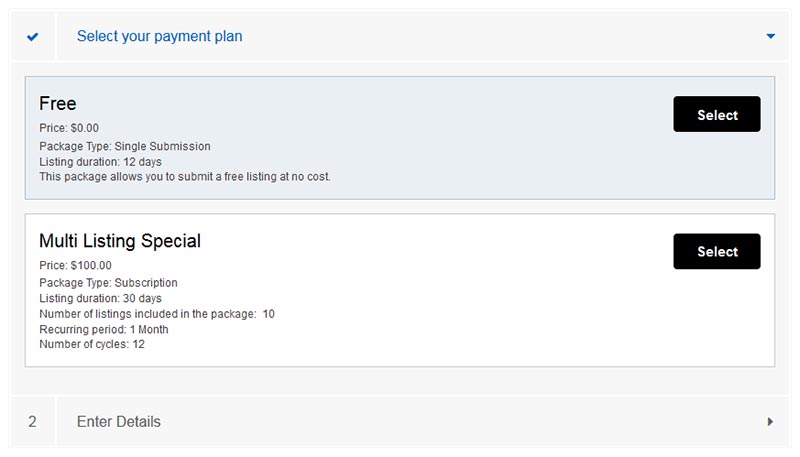
Once you fill in all the details you can check the Terms & Conditions. You can enable/disable it from the admin dashboard. Finally, it will ask for user login or registration if you are a new user and you will ask for payment.
After payment, it will greet you with the Thank you or Success Page. This page will show all the information of the purchase details that you have made. Furthermore, it as a user you will also be getting the email notification of your submission and to the admin.
The Email & Notification Settings can get managed from the backend of your site Tevolution >> Settings >> Email & Notification Settings (tab). You can only change the text but do not tamper with the shortcodes as it will only work with the default email templates.
Widgets Settings on Admin Dashboard
Homepage Widgets: The Homepage is fully widgetized where you can add as many as widgets on the Homepage main content area to show Featured Listings, Blog post and many other widgets that you can use on your site.
You can see the Homepage sidebar options where you can add widgets on the Homepage sidebar widget areas. On the homepage, you can add any type of widgets which are suitable best for your needs. If you don’t need to show the Google Map on the banner area you can add Homepage banner where you can show Sliding images and banner instead of the Google Map.
Category Page: On the category page you will see many functions which can be changed from the backend of your site. You can show Category map below the menu and show listings in a Grid view or list view.
Along with that, you have specific category page widget area where you can add widgets on the sidebar. This helps you to showcase listings related to that category or other recent comments and reviews on your category page sidebar.
Detail Page: Detail page settings are managed from the backend and if you need to show or hide custom fields on the detail page you can do that by editing the custom fields from the backend option. Similar to category page you have detail page sidebar where you can add widgets relevant to the detail page options.
Moreover to that on the detail page, you can see Related post which can be seen based on the Categories or Tags that you can manage from the backend Detail page Settings.
Directory theme Pricing

Now, If you are looking to purchase the Directory theme there are 3 options that you can choose to get the Directory theme.
- You can pay $89 for a single domain license
- You can pay $189 for a 5 domain license
- OR you can pay $299 to get full access of 100+ themes and unlimited site license.
With the purchase of the theme, you can get all source code files and also you can full features with the theme. You can upload your own logo, install sample data to make the site like the demo, customize the site, change footer credits, source code available and free 1-year update and support.
After the year your subscription, your membership will expire and you need to pay for the renewal price to get support and updates but this can be optional since the theme is available and your site is live you can use the theme as long as you like.
Live Examples of WordPress Directory themes
Some of the websites have used with the Child theme of the Directory parent theme. You can get a glimpse of how the child themes can integrate for creating and create an awesome and wonderful website.
We Love Koh Chang

The theme has been created using the WordPress Directory Travel child theme and focuses on the growing the travel guide on the small and beautiful island of Koh Chang, Thailand. You can see hotels, places to visit, lovely destinations and useful tips on this Travel website.
Buy Without A Bank

Buy Without A Bank has been created using the WordPress Directory Theme. The main purpose of the theme is to get users to buy properties without going to the bank. Their main aim is to bring buyers to a single location where they can view many ranges of available properties and find Vendor Finance experts, solicitors, mortgage brokers, and other industry-specific service providers.
MiPuntoMap
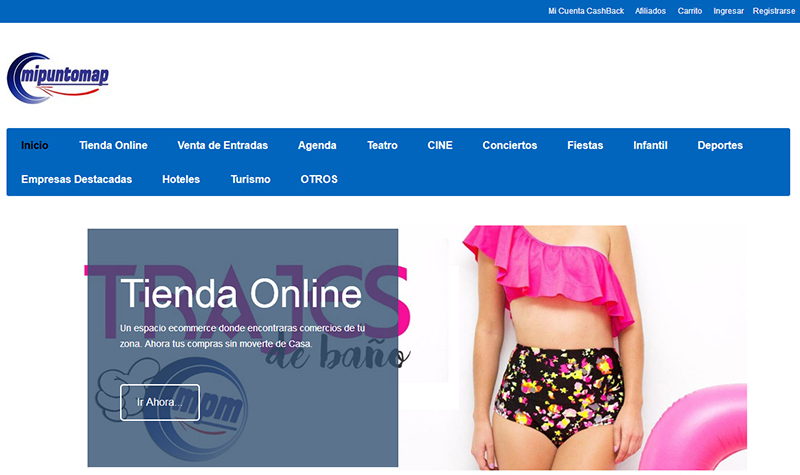
MiPuntoMap is a city portal website located on western Mexico, Guadalajara. It has been created using the WordPress Directory theme provided by Templatic. The state is famous for music and tequila.
The main aim of this website is to give information about the upcoming events and movies. The website has also used Events Plugin where you can see that events related to upcoming, past and current events show.
All Tech Conferences
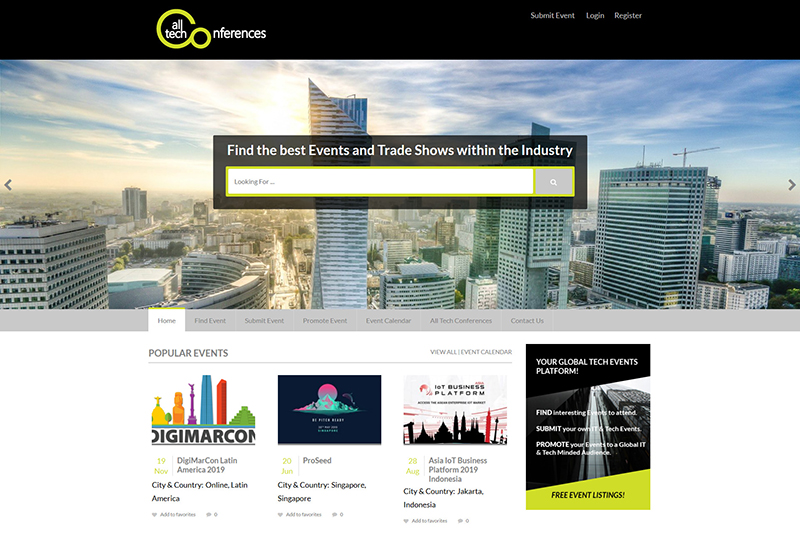
All Tech Conferences is a Global Tech and Tech Events Platform. It is easy to use and aims to bring the national and global IT Tech Event organizers, sponsors, and exhibitors. This theme has been created using WordPress Directory Eventum Child theme and you can search for events based on location, date, and topic.
Grapevine Birmingham
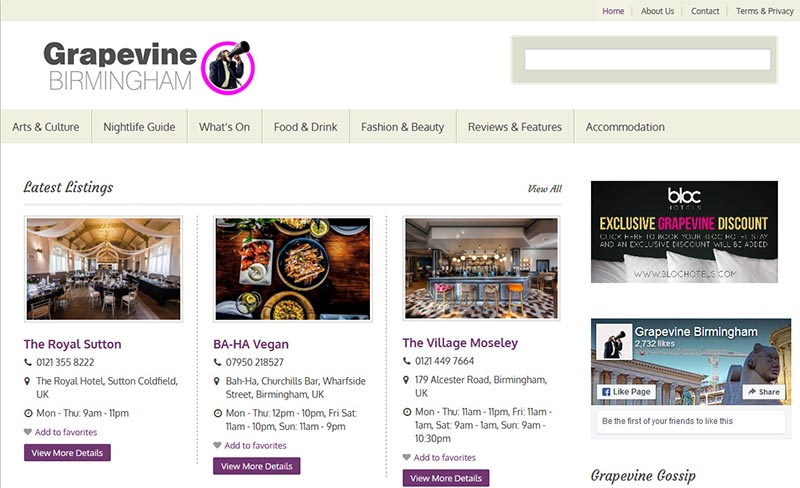
Grapevine Birmingham is a website using the popular WordPress Directory City Guide Child theme and it focuses on the city of the greater Birmingham to show people what the city offers like Night Clubs, Hotels, Pubs, Restaurants and many more. The website has other branches and recently they have created Grapevine Worchestershire which came into the business recently.
Cine Industria

Cine Industria is created using the WordPress Directory Yellow Pages Child theme and it is translated in Spanish. It provides information on various people and wide varieties of categories like sound mixing, actor, actress, directors, composers and many more.
Cine Industria is a group of web pages where you can find a group of talented people and show content and information for all types of people in the film industry.
Conclusion
Finally, I have listed all the core features and functionalities of the Directory theme. If you have planned out what type of WordPress website you need then you can then this is the perfect and one of the best WordPress Directory theme provided by Templatic.
You have many child themes included and you can choose anyone to create a perfect WordPress Directory website. All the themes support and include directory add-ons which you can have advanced features on your site.
If you are looking to monetize your website then you can have default payment gateways PayPal and PreBank Transfer. Moreover, to that, you can add as many as payment gateways to use on your site based on the popularity and country that support.
There are some small flaws which you might think that adding cities manually from the backend. Even using the bulk import plugin you have to manually do the data entry on the CSV file.
Furthermore, the issues with the Google API key, if you need to have all the Google Map features on your site then you need to get the Google API key from Google which Templatic don’t provide.
Overall, Templatic’s Directory theme is a powerful and one of the best and clean WordPress theme.
You can use the theme for many purposes and as mentioned it has many impressive tools that you can use and though for a beginner there might be some issues or unable to understand the features with a well-documented guide and 24*7 support are provided to all the users.