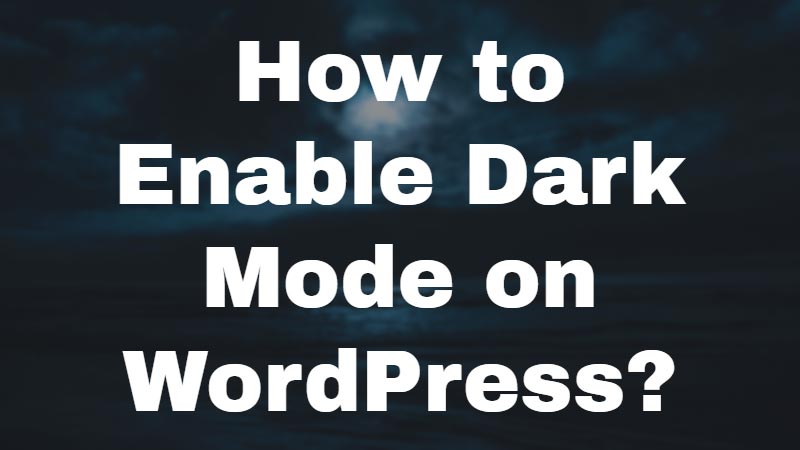Are you looking for a solution to enable dark mode on your WordPress site? You might have sore eyes when you view a website in bright mode and have difficulty in reading articles in dark.
Dark Mode is the top necessity for this day and age. As we spend countless hours behind screens for work, entertainment, and education. We are seeing a concerning number of eye string-related issues caused by harmful blue light emissions coming from our screen.
To ease this emission Dark Mode can be a powerful tool for any device with a screen. Seeing this growing necessity, Operation systems and software companies have started to roll out Dark Mode-enabled functionality for their products. From android to IOS to Windows almost every major player has implemented Dark Mode to their product.
Even major web players such as Facebook, Twitter, Reddit, etc have joined the bandwagon in implementing this important feature to their website.
Side Effects of Blue Light Emission

As we progress through the proliferation of technology and the internet. We have seen a major increase in our day-to-day screen time. As we are glued to our screens for hours on end, this on-screen time causes many issues and health risks. Mainly due to “Blue Light Emissions” coming out of our screens.
These Blue light emissions can cause eye string, dry eye, macular degeneration, and cataracts, and headaches. If left unchecked can even cause some long-term issues.
The Best WordPress Dark Mode Plugin
35% to 40% of all websites are powered by WordPress, yet most are missing out on this key function, saving their visitors from these harmful blue lights. If you are a WordPress beginner then you should know that you can create any type of blog using free WordPress themes.
With one amazing WordPress plugin and some easy steps, you have the option of relieving your visitors from these harmful blue light emissions.
Introducing Droit Dark Mode, this is an easy-to-use quick solution to all of your concerns. Droit Dark Mode is a free-to-use WordPress Dark Mode plugin, that aims to bring a new life to your website with its soothing dark mode experience and a stunning alternative look to your WordPress website.
There are other WordPress plugins for a dark mode that you can also use on your site. But we feel Droit Dark Mode should be our best choice which you should install on your WordPress site.
We will explore further into the Droit Dark Mode plugin down below. From activation to the configuration of the color palette to its pro features.
Let’s Explore Droit Dark Mode plugin
Step 1: Download & Activate the Plugin
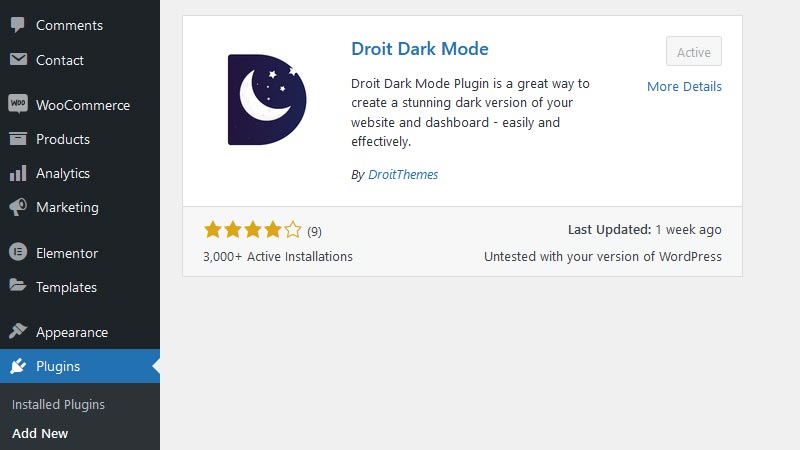
You can get the Droit Dark Mode Plugin from Dashboard > Plugin > Add New and search for Droit Dark Mode. This plugin is free and includes no hidden fee. You can upgrade to the pro version where you can unlock some advanced features to enable dark mode for your WordPress site.
Or you can manually download the plugin from WordPress.org and install the plugin via admin panel Plugins >> Add New >> Upload Plugin.
Step 2: Enabling the Dark Mode Setting Options
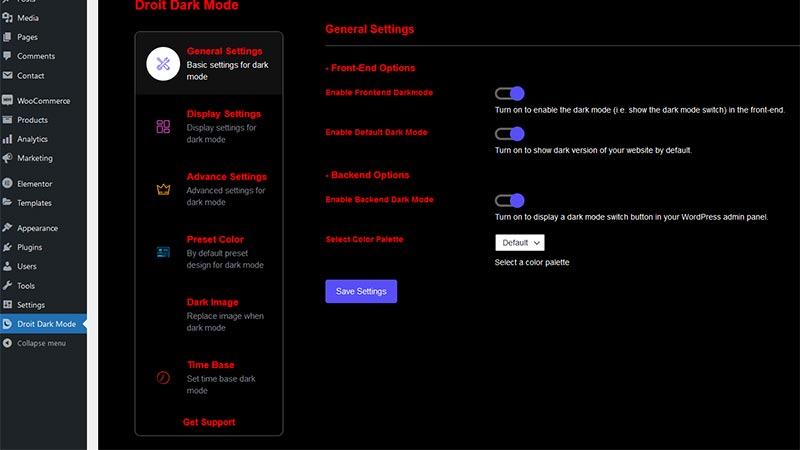
You can find your new Dark Mode WordPress plugin right from the Dashboard. Upon clicking the Dark Dark Mode, you will be greeted by the general settings with three key options –
- Enable Dark Mode
- Enable Default Dark Mode
- Finally, enable backend Dark Mode.
Step 3: Floating Button to Switch Between Dark and Normal Mode
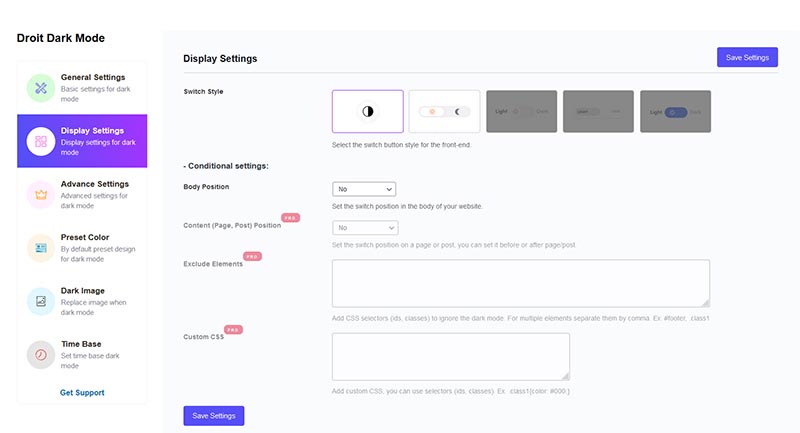
Display settings will allow you to change up your color switch style, you can choose one of two Dark Mode switch for your WordPress Website with the option of placing this switch in six different locations on your website.
In addition to the free switch styles, there are three more premium styles available with more premium features such as custom CSS, and exclude elements.
Step 4: Advanced Settings that Affect Image Quality, Page, Blog, and WooCommerce
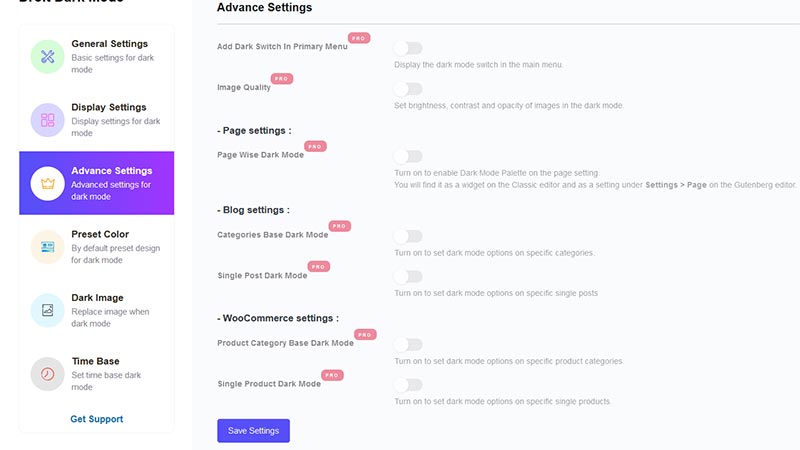
Next up is Advance Setting which fully consists of premium features for the Droit Dark Mode plugin such as – display Dark Mode in the primary menu, image quality settings, page-wise Dark mode and so much more.
Step 5: Customize Dark Mode with Presets & Color Palette
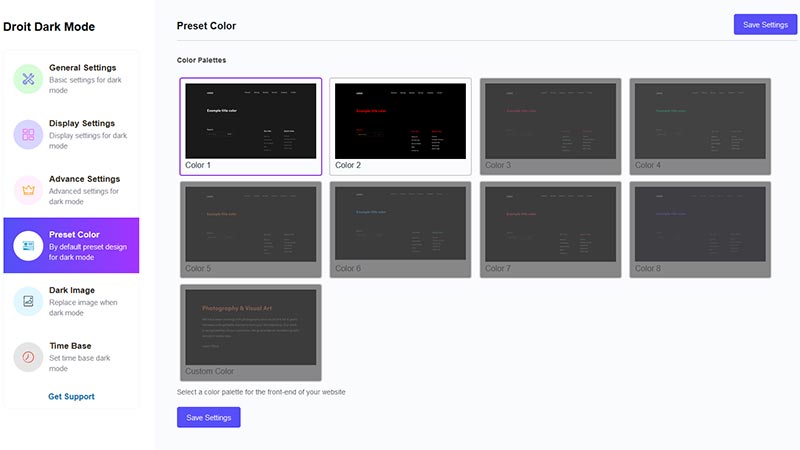
From the color preset menu, you get two amazing free colors presets to flare up both your frontend and backend of your website and in addition to two colors presets you get six more premium color palettes and the option to customize your own which is also a premium feature.
Step 6: Dual Image Functionality
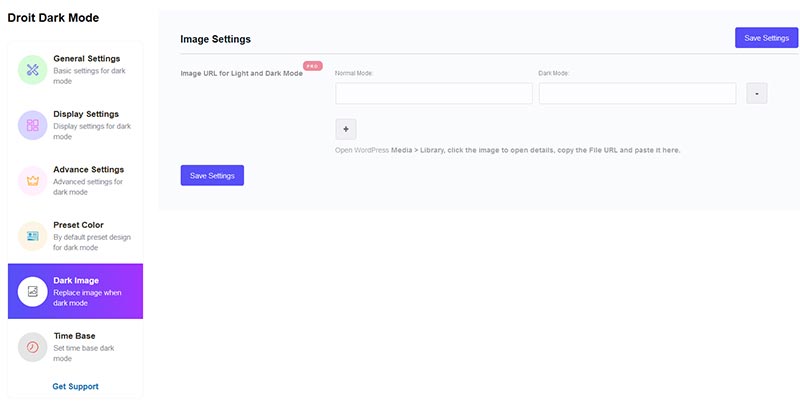
Another brilliant feature that comes with the pro version of the plug is its dual image feature. You can set up two different images for the same block for light and dark modes of your WordPress website.
Step 7: Set Custom Time Range for Dark Mode
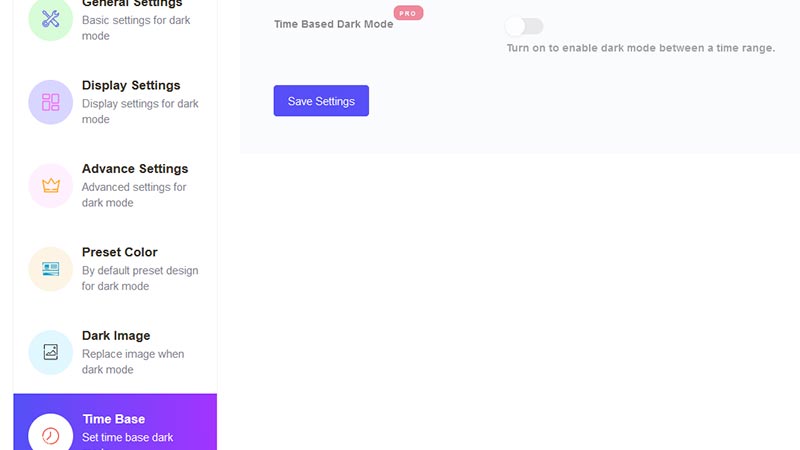
And last but not least Time settings, you can set up a custom time range for your WordPress Night Mode to be enabled and disabled. After you set this up this will enable and disable itself automatically at the time of your choosing.
Why Droit Dark Mode Among the Rest
There are a lot of Dark Mode plugs out right now. But they either lag behind due to their poor UI, presets, time-based enable/disable the feature, or much more. Droit Dark Mode is bringing in a fantastic feature-packed package. From its easy-to-setup to its easy-to-navigate user-friendly UI to its dual image function for both day and night modes. Droit Dark Mode has it all.
With a solid set of free functions and a curated set of additional pro features, Droit Dark Mode is easily one of the best Dark Mode WordPress Plugin out right now.
Conclusion
Finally, that pretty much sums up the whole Droit Dark Mode plugin and its brilliant capabilities to enhance the look of your website with an added bonus of eye string relief. There are other dark mode WordPress plugins that you can use on your WordPress site.
This short exploration and tutorial segment shows you the journey through a necessary utility plugin and its benefits. You can use this for improving both website visitors’ frontend and admin’s backend user experience. All the while making the UI much more relaxing to the eyes.
Now over to you,
Have you tried the Droit Dark Mode WordPress plugin for your website?
Which dark mode plugin you are using for your WordPress site?
I would like to hear your thoughts and suggestions, please follow us on Facebook and Twitter and let us know how did you enable dark mode on your WordPress site.